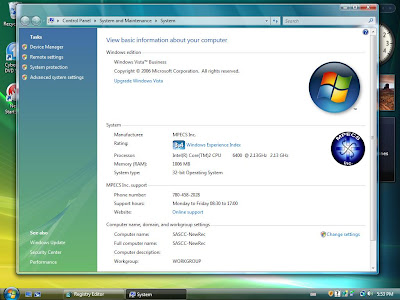
Note our logo, our support info, and a link ot our Web site.
Windows XP was basically an oeminfo.ini with the company support information and an oemlogo.bmp of the logo copied into %windir%\system32.
On Windows Vista, one needs to follow these steps:
- modify a registry entry
- Copy the bitmap into %windir%\system32\oobe
Windows Registry Editor Version 5.00
[HKEY_LOCAL_MACHINE\SOFTWARE\Microsoft\Windows\CurrentVersion\OEMInformation]
"HelpCustomized"=dword:00000000
"Logo"="c:\\windows\\system32\\oobe\\OEMLOGO.BMP"
"SupportHours"="Monday to Friday 08:30 to 17:00"
"Manufacturer"="MPECS Inc."
"SupportPhone"="780-458-2028"
"SupportURL"="www.mpecsinc.ca"
Change the above entries to your own company's information and away you go.
The OEM logo is bitmap and must be named OEMLogo as per the registry setting. You can experiment with names and types to see what works best for you.
Our bitmap logo is 88 pixels by 88 pixels in size and is 24 bits in depth.
Philip Elder
MPECS Inc.
Microsoft Small Business Specialists
No comments:
Post a Comment
NOTE: All comments are moderated.