Terminology was the first stumbling block when searching for the answer. We are not locking the system, we are locking the "screen". :D
Once we figured out what we needed to be looking for, it was a pretty quick fix.
We needed to turn on a little lock icon that appears in the menu bar (at the top of the Mac's screen).
This is the process:
- Open Finder.
- Click on Applications.
- Click on the Utilities folder.
- Open Keychain Access.
- Click on Keychain Access in the Menu Bar and go to Preferences.
- Put a tick mark beside "Show Status in Menu Bar".
- Close the Keychain preferences window.
- A little lock appears on the Menu bar.
- Click on it and you are presented with the following menu:
- Click on the "Lock Screen" to start the screen saver.
Also, we have made sure to enable the security setting that requires a password to wake the computer:
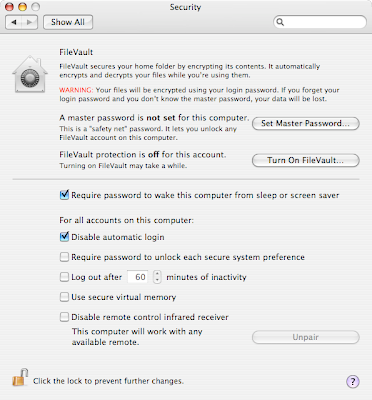
With these steps in place, we are free to walk away from any work we may be doing on the iMac once we "lock the screen".
Remember, if you need to walk away from the computer for more than 10 minutes it is always a good idea to save and close the work being done. Just in case!
Thanks to SurfBits: Leaving your Mac unattended? Here is a quick tip to lock it up.
Philip Elder
MPECS Inc.
Microsoft Small Business Specialists
*All Mac on SBS posts are posted on our in-house iMac via the Safari Web browser.

No comments:
Post a Comment
NOTE: All comments are moderated.