While setting up a Hyper-V server for Wayne and Justin to work with some VMs to troubleshoot the SBS 2003 to 2008 replication error, we ran into a roadblock with getting the Hyper-V Manager connected to the Hyper-V Server 2008 box:
Virtual Machines
Access denied. Unable to establish communication between ‘Hyper-V Server’ and ‘Hyper-V Manager’.
This is puzzling since the workstation has been connected to this particular Hyper-V server many times using other network profiles. The profile we created for the Microsoft folks was seemingly giving us the connection issue.
The fix took a bit of searching to find and needed to be accomplished on the Windows Vista system where the Hyper-V Manager was installed:
- Close the Hyper-V Manager
- Click Start and type: %windir% [Enter].
- A Windows Explorer window will open to the Windows directory.
- Type: dcomcnfg in the Search Windows field at the top right hand of the Explorer window.
- Right click on dcomcnfg and Run As Administrator.
- Authenticate with the local admin credentials if UAC prompts for credentials, or Continue if it does not.
- Open the Component Services node, then the Computers node, then right click on My Computer and click on Properties.
- Click on the COM Security tab.
- Click the Edit Limits button under Access Permissions.
- Enable Remote Access for Anonymous Logon
- Click Apply and OK.
- Close the Component Services console and the Windows Explorer window.
- Start the Hyper-V Manager and continue through the UAC.
The virtual machines, if any, will show up in the Hyper-V Manager console after that.
Thanks to Augusto Alvarez for the clearest and exact explanation for the fix:
- Augusto Alvarez: Hyper-V Server: Installing, configuring and troubleshooting (about half way down).
Philip Elder
MPECS Inc.
Microsoft Small Business Specialists
Co-Author: SBS 2008 Blueprint Book
*All Mac on SBS posts will not be written on a Mac until we replace our now missing iMac! (previous blog post)
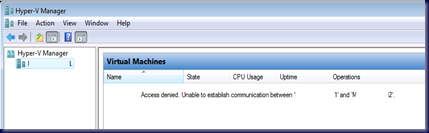



This is a great guide. Thanks a million.
ReplyDeleteBy the way, it also works on Windows 7.
Thank you for this informative post. It solved my problem.
ReplyDeleteThank you, it worked perfectly.
ReplyDeleteWow! Thank you so much. Worked amazingly! I wonder what kind of security effects this has, if any.
ReplyDeleteBradley,
ReplyDeleteI am not sure where the conflict arrises from.
We do have things buttoned down quite tightly via Group Policy, so there may be something there.
You are welcome to all!
Philip
This is great, you saved me a lot of time.
ReplyDeleteHow did you figure THAT out? Well done, you saved me tons of time.
ReplyDeleteMicheal
Thank you for this guide. Very helpful!!
ReplyDeleteRegards
/David
Wow!Right at it! For three days I was installing and testing hypervisors. Citrix's did not discover half of my hardware, Vmware's - the other half, then came management issues. I knew from the beginning that I shoud stick to Microsoft, but the lack of a nice management console tripped me. Read about Admin Tools. FRESH installed Win 7 RTM 32 bit. Got this "Access Denied" Error.Decided that, because I have Hyper-V Server 2008 R2, I should manage it through a 64 bit OS. Installed Win 7 64bit. Got the error again. Was just about to erase everything and go back to vmware, when I read your detailed, step-by-step description. Decided to give it a try just befire hiting Enter on "Format" - litterally! And ... guess what - IT WORKED! :-) Thank you for taking your time to post such nice things here! You saved 4-days of nerves being wasted in vain. (Sorry for the long post - got emotional)
ReplyDeleteYeah, didn't work too well for me. Still getting the same error.
ReplyDelete@Justin May be five-parts guide http://blogs.technet.com/b/jhoward/archive/2008/04/04/part-5-domain-client-to-workgroup-server-hyper-v-remote-management-you-do-not-have-the-requested-permission-to-complete-this-task-contact-the-administrator-of-the-authorization-policy-for-the-computer-computername.aspx by John Howard will do for you.
ReplyDeleteBetter links are for do-it-all utility http://blogs.technet.com/b/jhoward/archive/2008/11/14/configure-hyper-v-remote-management-in-seconds.aspx and the Hyper-V authorization model explained http://blogs.technet.com/b/jhoward/archive/2009/08/31/explaining-the-hyper-v-authorization-model-part-one.aspx
ReplyDeleteExcellent post. Resolved my issue. Thanks a lot.
ReplyDeletethanks a lot, it worked!
ReplyDeleteTried on Win 7 Ultimate & it works like charm.
ReplyDeleteThanks.
Tried on Win7 Ultimate. It worked well. Thanks.
ReplyDeleteWow! Amazing!
ReplyDeleteI've been using RDP to connect to our HYPERV host for the past two months, since I couldn't the HYPERV MGR to work on my PC to connect to the server.
Followed the steps in this guide, and now I'm able to manage the HYPERV server from my PC.
Thanks a million!
You are THE MAN!
ReplyDeleteNowhere else could I find af solution to this strange problem.
Thank you!.
Dude... you rock...
ReplyDeleteBig 10X from Russia! It fix my truble!
ReplyDeletePerfect!!! Thank You!
ReplyDeleteWorking perfectly under Windows 7 x64, but not working under Server 2008.
ReplyDeleteSame user, same domain, following the same steps. Not sure what else to try without joining the HV to the domain.
Thank U very much !!
ReplyDeletePerfect! That did it!
ReplyDeleteSearched for days...
Thank You.
ReplyDeleteThank You.
ReplyDeleteExactly the correct solution, perfectly documented. Thankyou very much.
ReplyDeleteGreat. Thanks :)
ReplyDeleteLife Saver! Thanks!
ReplyDeleteAppreciated... thankyou!
ReplyDeleteThanks :)
ReplyDeleteWorked like a charm
Windows 7 => Windows 2008 Core
thank you very much this was so annoying to get this sorted - great post thanks so much
ReplyDeleteThank you, it worked on Windows 7 Ultimate SP1.
ReplyDeleteHi,
ReplyDeleteI get this error message. Anonymous Logon has already local access and remote access allowed.
I tried HVRemote.
Problem is not solved.
Please help.
regards
Hi,
ReplyDeleteI get this error message. Anonymous Logon has already local access and remote access allowed.
I tried HVRemote.
Problem is not solved.
Please help.
regards
Hi,
ReplyDeleteAfter I reinstalled my Windows 7 machine I was not able to connect anymore and received the error: ""Access denied. Unable to establish communication between..."
After changing the DCOM setting I was able again to vonnect to my Hypervisor. I did this previously, nut I compltely forgot about it.
So thank you very much for this great article.
Cheers, Jan
This helped fix my issue! Thanks for sharing.
ReplyDeleteWouldn't have been able to fix my problem without this guide. Was really stumped. One of the clearest, most helpful posts I've ever used. Thanks
ReplyDeleteThank you!!!
ReplyDeleteJust when I was about the pull ouy my VMware 5.1 install disk, I found this blog entry. I am using the Hyper-V 2012, free edition and Windows 8 Hyper-V Manager and it solved my problem.
ReplyDeleteThank You, Thank You!!!
Thanks!! You Rock!! Love Google and people like you that post these fixs.
ReplyDeleteBTW also still an issue between Windows 8 and server 2012 thanks so much you have helped me not want to tear my hair out!
ReplyDeleteI officially love you! I have spent days trying to get round this problem!
ReplyDeleteI kiss you on both cheeks! :O)
Philip - yet again you're da man. We tried fiddling around with hvremote and couldn't get remote access to work, but this solved the problem. Thanks a bunch.
ReplyDeleteProblem solved, thanks.
ReplyDeletebless you !
ReplyDeleteGreat. Now you opened your computer so that you allow anonymous login to your PC. Both localy and by RAS. Great work.
ReplyDeleteTo the above post: Proof of concept please?
ReplyDeleteLet us know how exactly one could utilize this bit to make changes on a remote system.
Philip
Great.. It works...
ReplyDeleteIt is great. Thanks a lot.
ReplyDeleteThank you.
ReplyDeleteThank you.
ReplyDeleteYou rock. Thanks.
ReplyDeleteYou rock, thank you!
ReplyDeleteWorks fine on a Windows 8,1 system.
ReplyDeleteEverything been working fine but then I installed some updates yesterday (windows update) and Hyper-v gave me this error :-(
Thanks HEAPS!!!!
ReplyDeleteI used this method on Windows 8 after installing RSAT and it resolved Hyper-V manager connecting to the Server 2012 R2 Hyper-V server.
Thanks for the tip. Applied in Windows 7 Enterprise with SP1 after adding Hyper-V tools feature.
ReplyDeleteAwesome! Thanks a bunch.
ReplyDeleteHad to do this too on Windows 8.1 Enterprise. Thanks!
ReplyDeleteI had to do this to get Hyper-V Manager working on Windows 7 Professional. Theres's no domain, just my personal HP server at home. Worked like a charm! Thanks so much man!!
ReplyDeleteThanks, it works in Windows 8 as well.
ReplyDeletemerci pour l astuce great thank
ReplyDeleterabi
I was stuck with this issue for hours and then found this blog. Thank you so much! Cheers!
ReplyDeleteChris
Thanks
ReplyDeleteI'm reviving an old post only to say, I found this link and got my Hyper-V to work between Windows 8.1 pro / Windows Server 2012 R2 Standard.
ReplyDeleteJust want to say thanks a lot !
Regards,
Still Works!! Used this to establish connection between Win 8.1 and Hyper-V server 2012r2
ReplyDeleteWorks! Thank you!
ReplyDeleteExtraordinary !!!!
ReplyDeleteThanks
thx
ReplyDeleteAppreciate the help! The guide was perfectly on target!
ReplyDeleteThx
ReplyDeleteThanks!!! Worked.
ReplyDeleteIn my case, my user had for some reason lost the read/write permissions to the following registry keys.
ReplyDelete1. HKLM\Software\Microsoft\WBEM\CIMOM
2. HKLM\System\CurrentControlSet\Services\WinSock2\Parameters
You can also launch “dcomcnfg” through “Run”. (WIN + R)
Sweet! Thanks guys.
ReplyDeleteCan confirm that this also works with Windows 8.1 and will also likely work with 10....
Thank you for the post!!
ReplyDeleteThanks - it also works with Win 10.
ReplyDeleteThanks.. This worked for me as well...
ReplyDeleteThanks, works with win10 as well.
ReplyDeleteThank you very much. I've been trying from a week to solve this problem.
ReplyDeletegreat thanks worked great for me too.
ReplyDeleteGreat work. Thank you. VC @ Cali
ReplyDeleteExcellent!
ReplyDeleteThank you, great tut. Is this caused by Windows Updates?
ReplyDeleteIt doesn't work on Windows 10 1709. Holy crap on M$!
ReplyDeletewhy doesn't work on Windows 10 1709 and 1803 ???
ReplyDeleteNOTE: This "fix" allows for anonymous access thus the block in later versions of Windows 10 I think.
ReplyDeleteOne way to do this is to run as a Standard User on the management machine so as to credential with UAC using admin credentials. That will allow for a secure way of accessing the remotely managed Hyper-V.
Or, set up a Privileged Access Workstation which is an even better practice!
Muchas gracias me sirvió muchísimo, Saludos desde México.
ReplyDelete