One of the advantages of XP Mode on Windows 7 is the ability to limit the browser version in the XP Mode VM to IE7. Out of the box, the VM actually has IE6 installed, so for some developers that still see a good chunk of IE6 browsers to their site, can make sure to deny any version upgrades to Internet Explorer to keep IE6 available to them.
Okay, so we have our XP Mode VM set up and configured to access the Internet. We have IE7 installed and ready to go. But, there is no Blue E in the list of available XP Mode Applications. In fact, there are no XP Mode applications listed at all!
So, we want that Blue E to appear to our Windows 7 host.
Now, one of the catches to needing that shortcut to appear is the need to manipulate the Start Menu folders. Our user that needs access to IE7 does not need any further access to the XP Mode VM, so we are not allowing them to reside in the Local Administrators group.
The only group they will be in will be the Remote Desktop Users group as they will not be allowed into the VM otherwise. Don't forget, the application virtualization is actually a Terminal Services session! So, if the user needing access to applications in the XP Mode VM is not in at least the Remote Desktop Users group they will not have any access to the VM and its virtualized applications at all.
Now, to get the Blue E to appear as an available XP Mode Application, we need to drag the IE shortcut into the following location:
- C:\Documents and Settings\All Users\Start Menu\Programs\
Once the shortcut is under the Programs folders it will appear in the Windows XP Mode Applications folder:
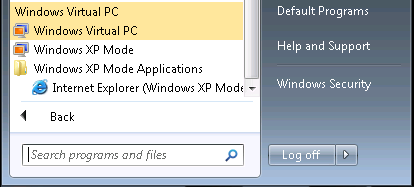
Right click and hold on the IE shortcut and drag it up to the desktop and the user is good to go.
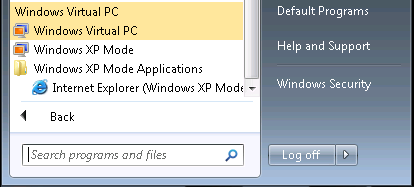
Right click and hold on the IE shortcut and drag it up to the desktop and the user is good to go.
Since we do not want the XP Mode VM to catch the update to IE8 via WSUS we are running the following script on the XP Mode VM to make sure we gain access to all of the available updates:
- wuauclt /resetauthorization /detectnow
We will also download the IE8 Blocker utility and run it on the XP Mode VM to make sure that IE8 does not automatically get installed via WSUS.
Yes, in this case the XP Mode VM is domain joined. It, and the other XP Mode VM that will be used for this purpose as well are in a unique OU under SBSComputers and will have a very specific Group Policy Object settings structure in place to keep them as buttoned up as we can.
The reason for this setup in this particular client's case is due to an online Web facing database they use where the developer has insisted that no IE8 browsers access the application until IE8 has been fully tested. Unfortunately, that will not be until next year due to the lack of funds on their part (non-profit).
The Windows 7 host user will be the user account to be found in the Remote Desktop Users group. They will not have local admin rights on the XP Mode VM with the only task being accomplished being accessing the online Web application via IE7.
Philip Elder
MPECS Inc.
Microsoft Small Business Specialists
Co-Author: SBS 2008 Blueprint Book
MPECS Inc.
Microsoft Small Business Specialists
Co-Author: SBS 2008 Blueprint Book
*Our original iMac was stolen (previous blog post). We now have a new MacBook Pro courtesy of Vlad Mazek, owner of OWN.
No comments:
Post a Comment
NOTE: All comments are moderated.