Okay, so we found this great video online that shows how to take things apart and put them back together.
- YouTube: BullyChris: Guide: How To Swap / Upgrade Hard Drive / HDD and RAM / Memory In A 2009 Apple MacBook Pro 13"
Now, in the above case, the replacement hard drive seemingly had an OS already on it and according to the comments he used a cloning method in a previous video to do that.
Well, since the MacBook Pro had already been messed around with, tweaked, and essentially made non-standard, it was time to start fresh anyway.
Once we had the MacBook Pro opened up we started with the memory:
Note the Seagate 160GB 5400RPM SATA drive in the bottom left hand corner of the above shot.
We upgraded the memory using Kingston’s 4GB kit:
We then used a 160GB Intel X25-M second generation drive to replace the Maxtor:
Now, being that we do _a lot_ of hard drive upgrades and changes with a fresh install of the Windows OS, this process was supposed to be a no-brainer.
But, this is what we were greeted with when the MacBook Mac OS X Snow Leopard DVD booted up:
Since Windows would have the drive listed there despite the fact that it was untouched, the above screen was a bit disconcerting at first.
Just in case, we powered the unit down and pulled off the bottom cover to verify that all connections were properly seated which they were.
While we were at it, we tied the SSD up to our data mule via SATA to USB adapter and the drive showed up with no problems.
After installing it back into the MacBook Pro and booting back up into the setup routine, the Utilities menu item seemed to be the next logical place to look … at least for us Mac OS X n00bs anyway! ;)
Under that menu was an item called Disk Utility. We clicked on that and there was the SSD:
The only Disk Utility option that permitted us to do anything to the drive was Erase:
Note the Format was wrongly set to Case Sensitive. The second run through the OS X Snow Leopard install we left things at their default.
Once the format was finished we saw:
Forty minutes later we had a freshly installed Mac OS X and off we went to install the Mac Applications, Office 2008 for Mac, and all of the available updates.
Now, there may be a better way of getting a fresh drive available for OS X install in the Utilities menu, so please feel free to offer your way of doing things.
BTW, the RAM upgrade was actually done before the drive swap. It made a bit of a difference when multiple programs were open when swapping between them.
But, the SSD drive upgrade totally changed the performance characteristics of the MacBook Pro.
- From off to logon screen is 16 seconds.
- From logon to full dashboard functionality is less that 5 seconds.
- The dashboard is pretty full.
- Shutdown from the point of clicking the final shutdown button is 3 seconds.
The unit was pretty quick relative to the other portables that are used around here, but the SSD has made a huge difference in its performance.
Next up will be to pick up a copy of Parallels and install Windows to enable RWW/RDP and TS Gateway functionality to access client systems for management purposes.
Philip Elder
MPECS Inc.
Microsoft Small Business Specialists
Co-Author: SBS 2008 Blueprint Book
*Our original iMac was stolen (previous blog post). We now have a new MacBook Pro courtesy of Vlad Mazek, owner of OWN.



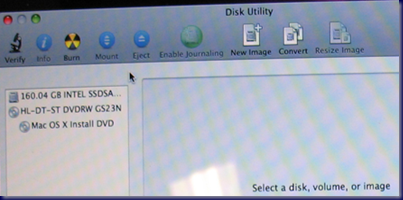


No comments:
Post a Comment
NOTE: All comments are moderated.