We have blogged about this subject before:
Here is a quick way to get a SharePoint Foundation library folder into Windows 7 to make it quickly available for content access via Windows Explorer or for saving content to the library without having to upload it.
In this example we will use the default Shared Documents folder while being accessed from _outside_ the SBS network that is via the Internet.
The process is the same for inside the SBS network, but one needs to keep in mind that the shortcut created should be aptly named.
- Open the SharePoint Foundation site.
- Click on the library link Shared Documents.
- Click on the Library link under Library Tools.
- On the menu that comes up, click on Open with Explorer.
- A Windows Security box will pop up to authenticate.
- \Username
- My 1nsanely l0ng pass phraz3!
- Click in the Address Bar so that the Internet address for the library is shown.
- Click on the folder icon just to the left of “http: . . .” and drag it down until a black bar shows under Favorites and the menu option Create link in Favorites comes up.
- Right click on the newly created Favorite and click on Rename. Give it a name like WWW – Shared Documents.
Most of the recent Microsoft Office products will see the list of Favorites and allow for users to open or save content to the library.
But, some applications such as PDF readers or creators do not. So, one can click on the Favorites star folder to bring up the list of shortcuts then right click and hold on the newly created one and drag it over to Desktop. Left click on the Create shortcuts here menu item after releasing the right mouse button.
One can then use the application’s Save As dialogue to navigate to the Desktop and double click on the shortcut to the SharePoint library.
Philip Elder
MPECS Inc.
Microsoft Small Business Specialists
Co-Author: SBS 2008 Blueprint Book
*Our original iMac was stolen (previous blog post). We now have a new MacBook Pro courtesy of Vlad Mazek, owner of OWN.





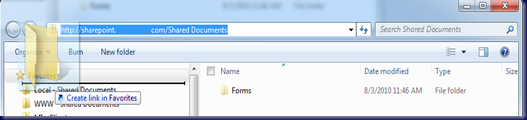
No comments:
Post a Comment
NOTE: All comments are moderated.