We are just about to stand up a newly installed Hyper-V Server 2008 R2 cluster on our Intel Modular Server.
- Previous Post: Hyper-V Server 2008 R2 OS Storage Usage And Our IMS Storage Group Structure.
- Previous Post: Intel Modular Server – Storage For the Hyper-V Server 2008 R2 OSs
One of the things that we are starting to do in our storage configurations for cluster deployment is to set up at least two Intel 160GB X25-M Solid-State Drives for the Hyper-V OS. These two drives will also host the Node and Disk Majority Quorum disk if needed as well as the Hyper-V VM memory and configuration files disk (designated CSV later in our set up procedures).
Microsoft Quorum Recommendation
Since we are initially setting up a 2 node Hyper-V cluster, the Create Cluster Wizard in Failover Cluster Manager will need to have a small partition to use as a disk witness.
Microsoft suggests a minimum size of 512MB for the disk, so we double that figure and create a 1GB virtual disk for the task leaving room to grow to four or six nodes later on in the life of the cluster.
IMS First Storage Group
When we create our first Storage Group on the IMS and go on to create virtual disks, we will create and assign the virtual disks to be used by the Hyper-V Server 2008 R2 OS only. If we have created any other virtual disks in the IMS storage groups they will not be assigned to any servers at this time.
The above screenshot shows three virtual disks assigned to the three compute modules installed in our IMS however we are standing up the cluster with only 2 nodes to begin with.
Now, once we have the base Hyper-V Server 2008 R2 OS installed, configured, updated, and the networking structures in place we will go ahead and assign the HV_Quorum virtual disk to the 2 nodes.
Assigning the virtual disk can be done while the compute modules are online but a reboot may be required before the virtual disks get picked up by Hyper-V Disk Management.
For all disk related activities such as bringing new storage online for use in a cluster we always use Node 1’s Disk Management to initialize and format the new partition.
Once the partition is formatted we set it to Offline in Disk Management. We then ignore the Initialize Disk warning for the other node’s Disk Management. The only step we need to accomplish after refreshing the Disk Management view on the other nodes is to set the disk to Offline.
We can then work with that storage in Failover Cluster Management.
Further Reading:
- TechNet: Failover Cluster Step-by-Step Guide: Configuring the Quorum in a Failover Cluster
- Windows Server Forum: Remove quorum disk - after adding the 3rd HyperV node
- Clustering and High-Availability Team Blog: Introduction to the Cluster Quorum Model (Part 2)
Philip Elder
MPECS Inc.
Microsoft Small Business Specialists
Co-Author: SBS 2008 Blueprint Book
*Our original iMac was stolen (previous blog post). We now have a new MacBook Pro courtesy of Vlad Mazek, owner of OWN.

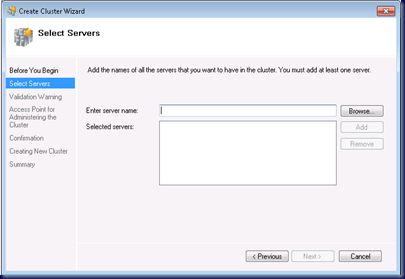
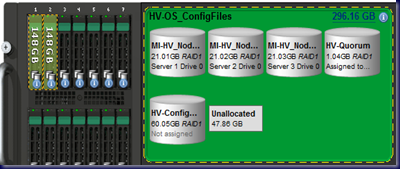

No comments:
Post a Comment
NOTE: All comments are moderated.