After signing into WLM this morning none of the contacts that were online were showing up. In fact the whole Online category was gone.
After signing into WLM on another system the Online contacts were indeed showing. So, the problem seemed to be localized to this machine.
A thread on the TechArena forum helped to figure out how to fix things:
What we had to do to fix the situation:
- Exit from WLM
- ALT –> File –> Exit
- Open Windows Explorer
- Navigate to %USERPROFILE%\AppData\Local\Microsoft\Windows Live
- Delete the Contacts folder
- If the above error shows up, do not close it.
- Flip back to the error message and click the Try Again button
- Open WLM
- WLM should start up and show all online contacts!
We were now ready to make contact with the folks we need to!
Philip Elder
MPECS Inc.
Microsoft Small Business Specialists
Co-Author: SBS 2008 Blueprint Book
*Our original iMac was stolen (previous blog post). We now have a new MacBook Pro courtesy of Vlad Mazek, owner of OWN.
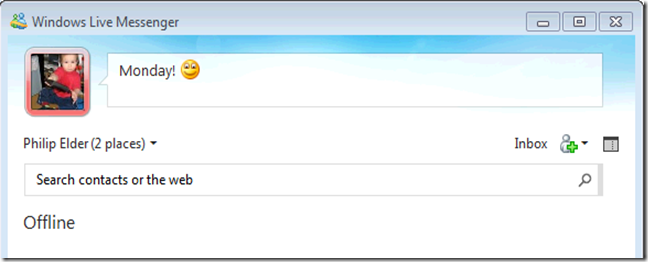
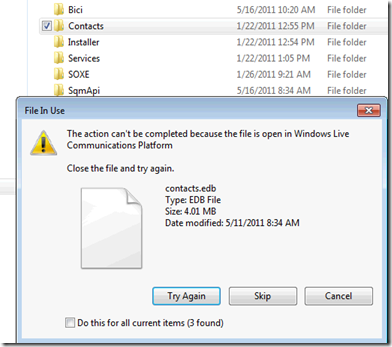


Tried so many solution and this one actually worked!! Thanks!!
ReplyDeleteThanks, it worked like a charm
ReplyDeleteThis solution worked here too, thanks!
ReplyDeleteTHANK YOU SO MUCH. I spent ages trying to solve this problem up and only this solution worked
ReplyDeleteThank u so much :)
ReplyDeleteThank you!This has been driving us crazy for days ... now working!
ReplyDeleteGood going! That was just what was needed!
ReplyDeleteGreat it works!!
ReplyDeleteThanks, It really works.
ReplyDeleteworked great! microsoft please fix this...
ReplyDeleteSadly it didn't work for me. Still searching for a solution...
ReplyDeleteAWESOME!! Worked perfectly!
ReplyDelete