We received a document that was scanned into PDF upside down.
When we saved the PDF into our SharePoint site and opened it we then went to View –> Rotate View –> Clockwise. We then saved the PDF and re-opened it. But the pages were upside down when we opened it.
After some searching we came up with the following method for Acrobat X:
- Open the PDF document.
- Click on Tools
- Click on Pages to open its menu.
- Click on Rotate.
- Set the Direction for the rotation and click OK.
- Save the PDF.
- Close it then re-open it.
The pages will now display correctly.
Hat Tip: AcrobatUsers.com Save rotated page.
Philip Elder
MPECS Inc.
Microsoft Small Business Specialists
Co-Author: SBS 2008 Blueprint Book
*Our original iMac was stolen (previous blog post). We now have a new MacBook Pro courtesy of Vlad Mazek, owner of OWN.

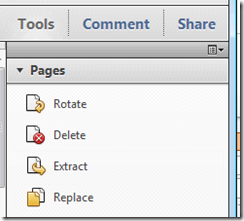
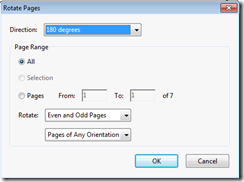
For those you can't install Acrobat, there is an online alternative to rotate PDF: http://www.rotatepdf.net
ReplyDelete