We have an Remote Desktop Services server that did the following when users tried to log in:
Since this particular system was headless we tried the /admin switch on an MSTSC command line start and fortunately we got into the server. A regular RDP file launch or MSTSC GUI client connection would fail with the above.
From the server’s Event Logs:
Log Name: System
Source: Microsoft-Windows-TerminalServices-Licensing
Date: 12/21/2012 6:16:51 PM
Event ID: 46
Task Category: None
Level: Warning
Keywords: Classic
User: N/A
Computer: RDSServer.DOMAIN.LOCAL
Description:
One or more RD Licensing certificates has expired. Please re-register.
And:
Log Name: System
Source: Microsoft-Windows-TerminalServices-Licensing
Date: 12/21/2012 5:50:42 PM
Event ID: 4105
Task Category: None
Level: Warning
Keywords: Classic
User: N/A
Computer: RDSServer.DOMAIN.LOCAL
Description:
The Remote Desktop license server cannot update the license attributes for user "FirstLast" in the Active Directory Domain "DOMAIN.LOCAL". Ensure that the computer account for the license server is a member of Terminal Server License Servers group in Active Directory domain "DOMAIN.LOCAL".
If the license server is installed on a domain controller, the Network Service account also needs to be a member of the Terminal Server License Servers group.
If the license server is installed on a domain controller, after you have added the appropriate accounts to the Terminal Server License Servers group, you must restart the Remote Desktop Licensing service to track or report the usage of RDS Per User CALs.
Win32 error code: 0x80070005
According to our search results we need to do the following:
- Log onto the RD Licensing Server.
- Start the RD Licensing Manager (LicMgr.exe).
- Right click on the ServerName and Advanced –> ReActivate Server.
- Make the following choices:
- Click Next
- We then had a successfully re-activated server.
RemoteApps and RDS Desktop sessions were then available!
- QuickBooks via RemoteApp.
Philip Elder
MPECS Inc.
Microsoft Small Business Specialists
Co-Author: SBS 2008 Blueprint Book
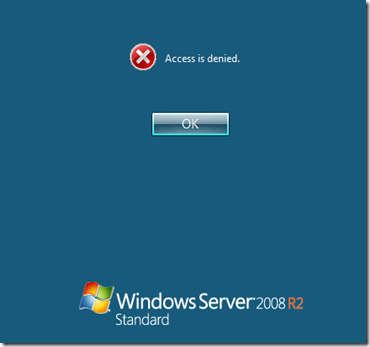




No comments:
Post a Comment
NOTE: All comments are moderated.