We had the following errors when trying to install Windows Server 2012 onto a desktop setup:
Windows Setup
Windows cannot be installed to this disk. This computer’s hardware may not support booting to this disk. Ensure that the disk’s controller is enabled in the computer’s BIOS menu.
And then, after fiddling about with DiskPart we managed:
Windows Setup
We couldn’t install Windows in the location you chose. Please check your media drive. Here’s more info about what happened; 0x80300001.
Windows cannot be installed to this disk. This computer’s hardware may not support booting to this disk. Ensure that the disk’s controller is enabled in the computer’s BIOS menu.
The PC setup
- Intel DX79SR with Core i7 and 64GB RAM
- Intel RST RAID enabled and 6x 160GB Intel SSDs in RAID 0
- Primary SATA set to RAID
- Secondary SATA DISABLED in BIOS
- Boot order set correctly
Now, it is important to note that these SSDs have been in and out of various systems.
So, a last ditch effort:
- Log into the RAID BIOS
- Reset the disks to NON-RAID
- Boot to WinPE
- SHFT+F10
- DiskPart
- Select each SSD and CLEAN
- Reboot
- Log into RAID BIOS
- Set up RAID 0
- Boot to Windows Server 2012 Setup
We created our 120GB partition and did not see a single message.
So, rule of thumb: Clean each disk while in JBOD/Standalone mode with DiskPart before configuring the disks in a new host-based RAID setup (chipset RAID).
A hardware RAID setup would initialize the disks (use the deep/long initialization to run a full set of zeros across all platters/SSDs if problems happen) so we would not normally see this problem.
Philip Elder
MPECS Inc.
Microsoft Small Business Specialists
Co-Author: SBS 2008 Blueprint Book
Chef de partie in the SMBKitchen
Find out more at
www.thirdtier.net/enterprise-solutions-for-small-business/

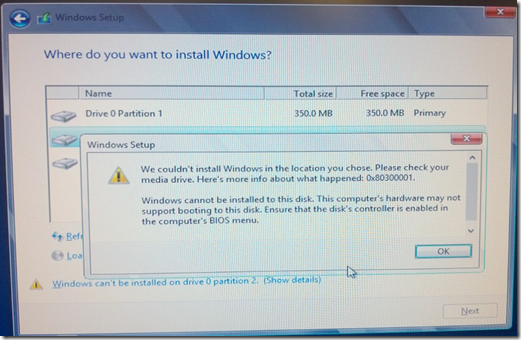
For production systems I would recommend using the clean command within diskpart with the switch "All"
ReplyDeletei.e. Clean All
"Specifies that each and every sector on the disk is zeroed, which completely deletes all data contained on the disk."
http://technet.microsoft.com/en-us/library/cc766465%28v=ws.10%29.aspx
Cheers,
JB.
JB,
ReplyDeleteIn the case of six individual SSDs where we wanted to remove any indication of a previous OS being installed running the clean command sufficed. Note that the only way to get data off of an SSD after a CLEAN command is physical access to the chips themselves.
In the case where those drives were spindles and going into a production environment then we would use the RAID BIOS to run a low level initialization after setting up the array and logical disk(s).
Thanks for the comment.
P.
Just had this exact problem a few minutes ago on an HP Proliant ML150G6 server with a RAID controller in it. Here's what generated the error: In the beginning of the installation when it gets to the part where it can't find any discs to install to, that's when you give it the driver for your RAID controller. I did this, but the mistake I made was after the RAID Controller driver was installed I forgot to replace the driver CD with the Server 2012 Install CD and this is the exact error it pumped out as a result.
ReplyDeleteBarry Thompson, you are a true hero for posting the correct solution. I did the exact same thing and would have probably started wiping disks and other ridiculous efforts instead of the obvious. Thank you! I owe you a case of the beer of your choice.
ReplyDeleteI suggest setting up a bootable flash drive and copying the optical disk contents to the root of that drive.
ReplyDeleteWe don't use optical anymore. Haven't since 2008 R2 was able to be installed via USB.
I got this error trying to install Hyper-V Core 2012 R2 to two Samsung 850 Pros (512gb) in chipset RAID1 with proper boot order selected. I have the OS on one USB drive and the RAID controller downloaded from Supermicro's ftp svr on another (no optical drive). I've gone through every line in the BIOS and I'm at a loss - any suggestions!?? The drives are brand new - straight from the packaging.
ReplyDeleteJeff,
ReplyDeleteHave the USB OS loader plugged in and head into the BIOS.
Make sure USB Boot is enabled.
Make sure USB Boot Priority is disabled.
Verify the RAID 1 setup is Disk 0 in Boot Order.
Save and Exit BIOS.
When booting choose the Boot BBS then select your flash and go.
Thanks Philip! It was the weirdest thing - I changed the boot order of the raid volume and everything worked fine. It was reading my two USB drives as disks 0 and 1, then the raid volume as disk 2. When I took out the two USB drives and rebooted the system, then plugged in the flash drives after POST, it must have reordered the drives putting the raid volume as disk 0. I booted from the OS installer drive and everything worked great. Thank again for the swift reply!
ReplyDelete