Here’s a quick and simple How-To for setting up network communication between a Hyper-V host, both Server and Windows 8/8.1, and any guests.
- Hyper-V Manager --> R.Click ServerName --> Virtual Switch Manager --> New --> INTERNAL.
- Click APPLY and OK
- Assign the newly created vSwitch – Internal to the required VM(s)
- On the HOST: Start –> NCPA.CPL [Enter] –> Set an IPv4 IP Address
- On the Guest: Start –> NCPA.CPL [Enter] –> Set an IPv4 IP Address
- On either the Host or the Guest open Windows Explorer
- \\IPv4Address\
- Authenticate
- To host: Either MachineName\Username or DomainName\Username
- To guest: MachineName\Username
- Copy and paste files and access services as expected
If there is a need to work with UNC paths, HTTPS and certificates, and more then make sure to set up a small VM running DNS and ADDS if needed. One could also put DHCP on that VM to make addressing simple.
Philip Elder
Microsoft Cluster MVP
MPECS Inc.
Co-Author: SBS 2008 Blueprint Book
Chef de partie in the SMBKitchen ASP Project
Find out more at
Third Tier: Enterprise Solutions for Small Business
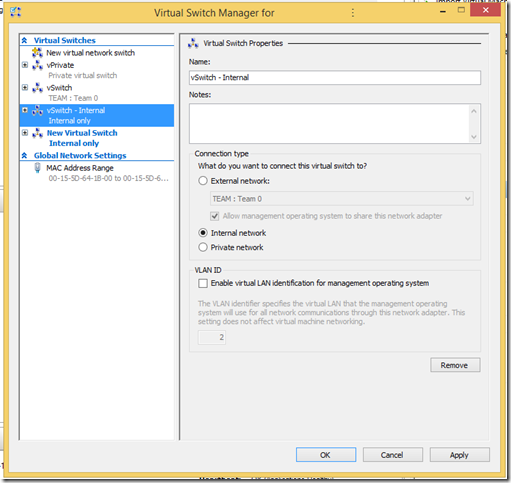




No comments:
Post a Comment
NOTE: All comments are moderated.