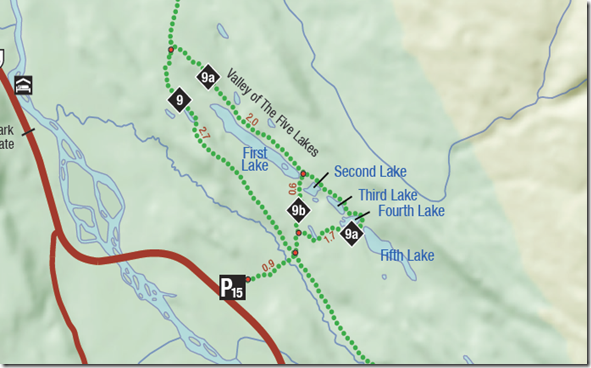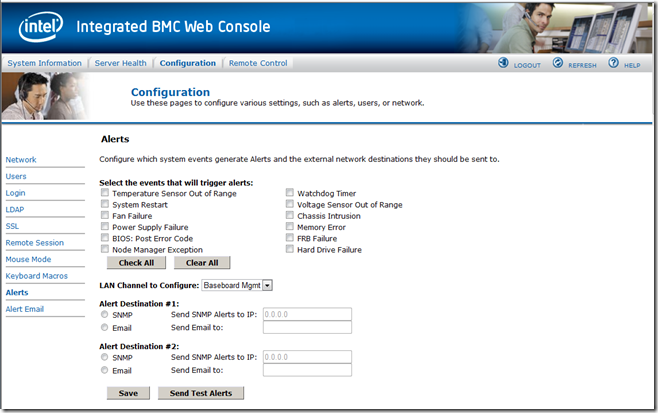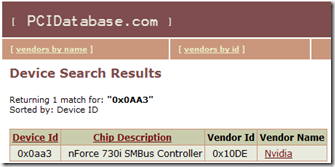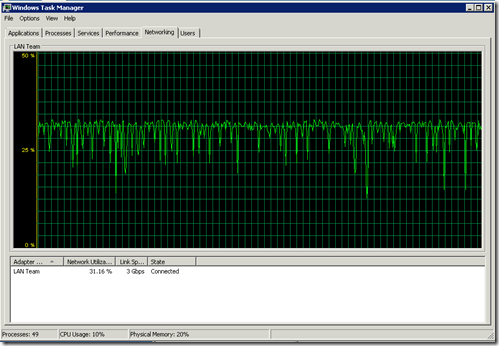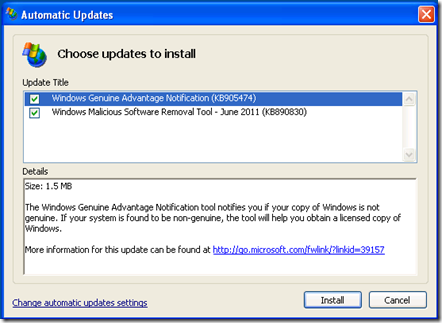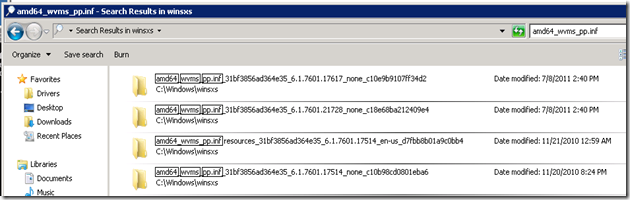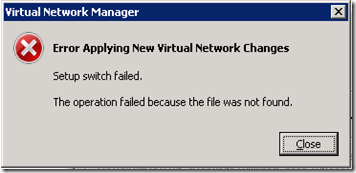We are looking at a number of different system configurations to run Microsoft’s new iSCSI Target Software 3.3 on that will provide us with VM to external storage access.
Now, one of the drawbacks to using one server box with today’s hardware is that we are limited to USB 2.0 data speeds.
Our goal is to find a configuration that will work under high I/O loads over longer periods of time with at least four (4) externally connected hard disks at USB 3.0 and/or eSATA data speeds.
We have tried to run with PCI-E USB 3.0 host bus adapters but so far all are aimed at the consumer desktop space and thus we would not risk them in a server setting. We are looking into some that state that they have USB 3.0 support for Windows Server 2008 R2 but have not yet tested them.
So, tentatively, we are looking at the following configuration to be used as an iSCSI Target box _only_. Other than the external drives connected to the box that will be hooked into both standalone and cluster based VMs for backup the box will not be used.
- Intel Desktop Board DQ67EP
- Intel Core i5-2400S
- 4GB Kingston Non-ECC RAM
- 2x 250GB Seagate 2.5” SATA drives in RAID 1
- Antec ISK 300-150 case
- Intel dual Gigabit Server NIC configured for low profile use
Once we have the Win2K8 Standard R2 SP1 OS installed along with the necessary drivers we installed Microsoft’s free iSCSI Target software. We then teamed the three NICs using the PROSet utility in Load Balancing mode.
Note that the USB 3.0 driver does install correctly while the OS picks up the eSATA ports with built-in drivers. And, both eSATA and USB 3.0 ports support hot swap for the drives.
NOTE: We ran into the same weird behaviour with the USB 3.0 ports and the Vantec NexStar USB 3.0 drive docks where one connected fine but the other would not until we dropped a USB 3.0 hub in between the second NexStar drive dock and its port.
Microsoft iSCSI Software Target
We begin by running the downloaded file:

Once the extraction was complete our IE browser opened with:

From there we ran the install routine:

At one point during the install we were asked about the server’s update settings:

We left the setting where it was since our network is managed by WSUS which would pick up on the iSCSI Software Target’s presence.

Once the install was complete we opened the new MMC:

And we were greeted with:

We will run through a separate blog post on how to set up the target and connect the initiator in a separate post. The only quirk we ran into when setting up an iSCSI Target was that we were required to know the IQN for the Initiator ahead of time.
So far, we have run through creating a number of targets, connecting them, configuring the backup, and running the backups.
On the iSCSI Target Host we see:
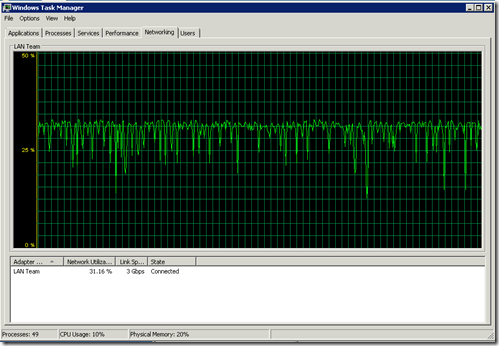
On the guest that is running a backup to the iSCSI Target host we see:

The throughput shown above is to a target VHD located on an eSATA connected hard disk. So, the real throughput would be about 80MB/Second to 85MB/Second.
We will keep testing the configuration, but it looks like we have a winner here. The box configured without OS is under $1,000.
Philip Elder
MPECS Inc.
Microsoft Small Business Specialists
Co-Author: SBS 2008 Blueprint Book
*Our original iMac was stolen (previous blog post). We now have a new MacBook Pro courtesy of Vlad Mazek, owner of OWN.
Windows Live Writer