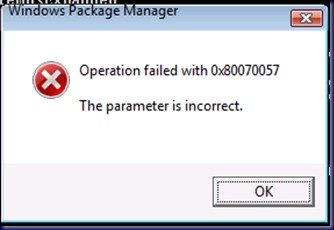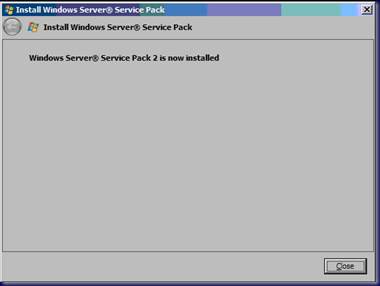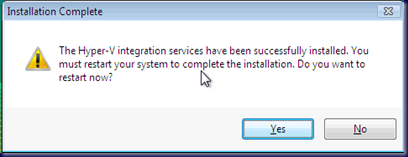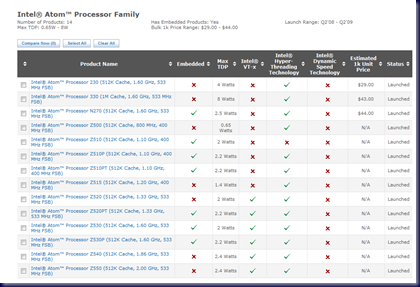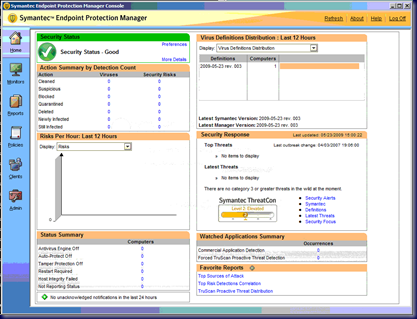We are collaborating on an SBS 2008 and Windows Server 2008 Core Hyper-V fresh installation.
The Hyper-V server will host 8 Windows Vista desktops for the organization that has users that are out of the office more than 85% of the time.
This solution keeps their data organized and protected as well as enables them to run a Line of Business application that is not Terminal Services friendly.
The Vista software is provided by a base retail OS purchase with Open Value Vista Upgrade + SA added.
The media that was downloaded for the VMs:
A fresh Windows Vista Service Pack 2 OS.
Well, we have discovered that the slipstreamed version of the OS does not have the Client Side Extensions functioning properly.
After troubleshooting our User and Computer based GPOs that contain Preferences, the following page came up in a search:
- TechArena: Group Policy Preferences not applying on Vista with Service Pack 2.
- Full thread here: Microsoft Newsgroups on Group Policy.
Ouch … this is not a happy scene because we had to burn critical time today troubleshooting this problem instead of placing the new SBS domain into production.
Jake Paternoster in the above TechArena page gave us a good lead towards the solution, but for some reason we could not come up with quite the right process to get the CSEs to install.
But almost every combination that we could come up with would fail with:
Or, at least UAC us but still fail ... with nothing in the Event Logs to even give us a clue as to what we were running up against.
But then, wait! It gets better! After leaving the first Vista SP2 VM alone for a while then coming back to work through the processes and see if we missed anything the GPPrefs were applied! 8O
So, was it the RSAT and GPMC that was enabled that made things work? Or, was it running the GP wizards in the GPMC that got things going?
Since we have 8 VMs to play with, we started with the next one and worked our way backwards through the process to figure out which step actually worked.
Gotta love these in the middle of everything too:
Windows 7 TS Client. They have not been very frequent, but they seem to hit when they are the least welcome!
Here is the methodology for getting things working:
- Download the CSEs (Microsoft KB site).
- Copy the KB file to C:\KB943729
- Open an elevated command prompt.
- It is absolutely necessary that the command prompt be elevated with the domain admin credentials.
- Navigate to C:\KB943729
- expand Windows6.0-KB943729-x86.msu –F: *\KB943729 [Enter]
- Note the space _ in between the –F:_*
- Delete the original Windows6.0-KB943729-x86.MSU
- start /w pkgmgr.exe /ip /m:C:\KB943729\Windows6.0-kb943729-x86.cab [Enter]
- No quotes around the path.
- Make sure the full path including the CAB is there.
- A bunch of files and folders will show up in the directory. This indicates that the CSEs are seemingly installed.
- GPUpdate /Force [Enter]
- shutdown –r –t 0 [Enter]
Note that the syntax of the PkgMgr.exe command is extremely important ...
The actual command line format is to be found in this link:
- Aaron Tiensivu’s Blog: Generic way of brute force installing a .MSU package in Vista or Server 2008.
Lesson:
- Question:
- What is the definition of insanity?
- Answer:
- Doing the same thing over and over and over again and expecting a different result! ;)
Philip Elder
MPECS Inc.
Microsoft Small Business Specialists
Co-Author: SBS 2008 Blueprint Book
*All Mac on SBS posts will not be written on a Mac until we replace our now missing iMac! (previous blog post)