The process to version up the QuickBooks (QB) database manager that resides on SBS or another file server on the network will require the old version to be uninstalled first. The new version does not uninstall any previous versions for us.
The first thing to do is to make sure to check the Services.MSC on the server to shut down any relevant QB services:
- Intuit QuickBooks FCS
- QuickBooks Database Manager Service
- QuickBooksDB17
Then, uninstall the current QB Database Manager from the server via the Programs and Features menu under the Control Panel. Once that is done, remove the previous version’s QBDataServicesUserXX from Active Directory:
QB 2008 and QB 2009 Db Service User
Note that we are moving from QB 2008 Non-Multicurrency to QB 2009 Non-Multicurrency in this case. So, we deleted the QBDataServiceUser17 user account.
The previous version’s folder will also need to be removed after the uninstall routine has finished from two locations:
QB 2008 previous version folder after the uninstall process
And:
Program Files (x86)\Common Files\Intuit\QuickBooks
The second screenshot above shows files located under the Common Files folder. However, the uninstall routine will actually remove most of them.
Once the previous version of the database manager has been completely cleaned off, run the install from the QB 2009 CD and choose the server only install.
Note that once the install is complete, QB connections to the server will not work until the Windows Firewall with Advanced Security rules allowing the inbound QB database connections are updated with the new path:
QB 2009 SBS 2008 firewall rules updated
Make sure that there are no users with QB 2009 open on their workstations while running the uninstall and install process.
Once the base database manager has been installed, open it and click the Updates tab. Click the link to be taken to QuickBooks’ support site and download the most recent Rx version. Install that update and verify that the QB services are up and running in Services.MSC.
Have one user open their newly installed and updated QB. We run the activation and updates on one of the trial company files supplied by Intuit. From there, a backup of the existing QB company file will be run by the update utility prior to updating the company database files. We make sure to fire off an incremental ShadowProtect image or a Volume Shadow Copy snapshot prior to this stage.
Once they have successfully updated the company database files, have them switch to Multi-User mode. This will verify that the database manager is receiving connections and functioning as expected. This step is critical, because if something is not syncing properly, that problem may not show itself until there is a need for Multi-User Mode which relies on the database manager.
Also, when it comes to installing QB on the workstations, install the Standard Stand-Alone version only. It is not a good idea to install the Hosted Database version since the QB files will be residing on the server.
Philip Elder
MPECS Inc.
Microsoft Small Business Specialists
Co-Author: SBS 2008 Blueprint Book
*All Mac on SBS posts will not be written on a Mac until we replace our now missing iMac! (previous blog post)


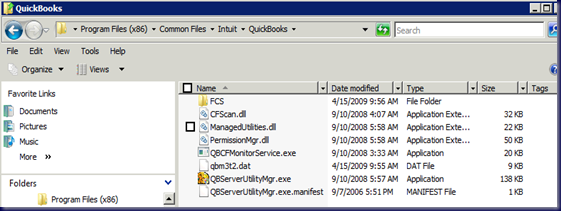

No comments:
Post a Comment