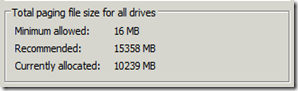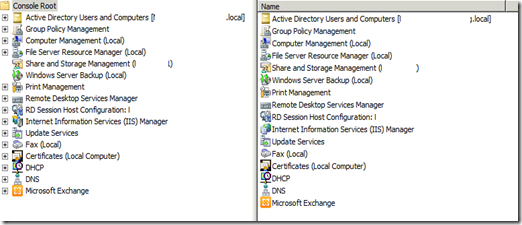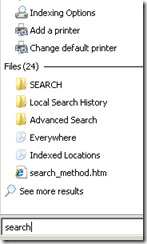This is a tweak of a post on Spiceworks - SBS End of Life.
***
SBS meets a specific market and did so quite well. As Tyler has mentioned it was relatively straightforward to get up and running and when done correctly ran for years requiring basic SBS specific maintenance.
Yes, we have lost the SBS pricing. But, as far as we can tell at this point the increase to the small business to have AD and Exchange in-house will only be marginally more. For those requiring SQL the step up will be a lot more.
The other side of that coin is that SBS brought together, IMNSHO, probably one of the strongest communities to back not only SBS but a whole host of SMB oriented products under one umbrella.
While the loss of SBS may seem like a huge shock for many, in the end it is only change and change is something we should all be used to working in the IT industry.
The cost comparisons between on-premises and Cloud based solutions are only now beginning in the SMB arena. As Cloud matures we will begin to see the real costs associated with Cloud based solutions versus their on-premises siblings and thus provide our clients with a well researched solution set that they can choose from.
Going forward we will have something in SMB that SBS did not provide us: Flexibility.
We can now design a full Microsoft solution stack based solution and CAL it up using the Core CAL Suite or even the Enterprise CAL Suite with the option to run with individual product CALs if the client so chooses.
There are a lot of awesome new products coming down the pipe that will be attractive to SMB that SBS did not give us.
- Lync is definitely one of them.
- Built-in Clustering technology now freely available in Windows Server 2012 STANDARD makes for some very lucrative highly available options that SMB may not have had before.
- DirectAccess is another feature that SMB will find it difficult to be without _once they have it_!
- Search will always be the on-premises Killer-App that Cloud cannot provide across diverse platforms.
We are on the edge of a truly amazing time.
The on-premises solution set is growing in ways we could only have dreamed of when SBS 2003 was released almost 10 years ago!
Tie that into the many Cloud based products that are mature and backed by geo-redundant and privacy respecting vendors and we have an out-of-the-park home run.
My .25 (2bits) for today. :)
Philip Elder
MPECS Inc.
Microsoft Small Business Specialists
Co-Author: SBS 2008 Blueprint Book
*Our original iMac was stolen (previous blog post). We now have a new MacBook Pro courtesy of Vlad Mazek, owner of OWN.