A while back, we blogged about installing Windows 7 Ultimate x86 on an Asus Eee PC:
The fact that the OS ran really smooth on the Netbook with 2GB of RAM installed on it was pretty kewl.
Well, we just received a shipment of second generation 80GB Intel X25-M SATA Solid-State Drives just before I came back from Vegas.
With a little bit of time on my hands, I decided to install one of the SSDs into the above mentioned Asus Eee PC and install Windows 7 Professional x86 instead of Ultimate.
The box:
The package is seemingly larger than would be expected for a 2.5” SATA drive form factor.
But, once the box was opened, there was a good reason for the extra packaging space:
Underneath the cardboard tray the drive itself sat in was space for an adapter to install the drive into a standard 3.5” hard drive space along with the needed mounting screws.
Rounding things out are the installation manual on paper and CD as well as a MY SSD ROCKS! sticker that went onto the LCD cover of the Eee PC once the OS was installed successfully.
The Eee PC came with a weak 160GB 5400RPM Hitachi (we have a 50%+ fail rate for their drives in laptops) though the actual space utilized by the OS, Office 2007, and the Live applications was about 25GB-35GB. So, there would be lots of room to spare on the 80GB SSD.
The installation method of choice for spot Windows 7 OS installs is via USB flash drive.
Now, no two USB flash drives are alike. And, for any shop that depends on timely file transfers to and from a USB flash drive the cheap 8-12MB/Sec drives are out of the picture.
We bench tested a number of USB flash drives and came out with the 4GB OCZ ATV Turbo (OCZUSBATVT4G) as having the best overall performance at 35MB/Sec read speeds and 30-35MB/Sec Write speeds.
The 4GB OCZ ATV Turbo was the flash drive that was used to install Windows 7 Professional x86 on the Asus Eee PC.
Okay, so we have the OS on the ATV Turbo, it is active and good to boot from. Once we had booted into the setup process we clicked through and assigned the full 80GB to the OS.
Can anyone guess how long it took the OS to install on the Netbook from the point where we clicked Next?
Well, during the first part of the OS install the ATV Turbo’s LED was blinking pretty furiously with the Eee PC’s HDD light blinking intermittently.
Once the first reboot happened the HDD light remained lit almost constantly.
The entire OS install routine from the point where the Next button was clicked and we could click on the Start button after the OS desktop appeared and have it respond was 14 minutes.
That is just mindboggling for an Intel Atom N280 processor in a Netbook!
The next test for the SSD will be to see how it affects the battery life in the Netbook. With the Hitachi SATA installed we were getting an average of 7 hours of battery life. So, this will be the next step.
Once back in the shop we will run some hard drive benchmarks to get some real world numbers.
The next machine to get an SSD will be the Toshiba Tecra S10 that this blog post is being written on. Since 80GB is a bit too small, an external laptop sized USB/eSATA hard drive will be levelled with BitLocker To Go and travel with it for extra storage.
Again, it will be interesting to see what kind of performance increases as well as battery life increases the SSD installation will yield.
So far, we are very impressed with the Intel X25-M SATA Solid-State Drive.
Philip Elder
MPECS Inc.
Microsoft Small Business Specialists
Co-Author: SBS 2008 Blueprint Book
*Our original iMac was stolen (previous blog post). We now have a new MacBook Pro courtesy of Vlad Mazek, owner of OWN.

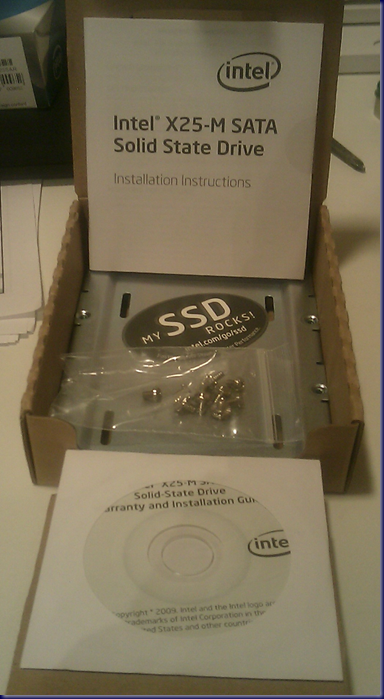
3 comments:
Have you ever tried some real stress testing, like running a server on top of this in RAID1 or RAID0 configuration?
Our new platform runs 100% out of RAM and for the time being we're OK with nodes between 64 and 96 GB because it's cheaper than SSD and we use replication for failover, not RAID... but curious to see what the future holds for RAID-SSD..
Some charts I've seen of the previous generation are absolutely unbelievable.
-Vlad
Vlad,
I will be running some tests on the other drives via a 1U 1P server we have for this purpose. On board and add-in RAID will be used to test performance differences.
So far the drive's performance in the Netbook has really been an eye opener.
I plan on striping a couple of them (RAID 0) in my own workstation built on Intel's previous Extreme x38 generation to see just how far things can be pushed.
I can see why Adaptec has built their next generation RAID Caching on SSDs due to the huge performance gain.
Philip
A nice article! This one circulated through our 50-strong tech team pretty fast! Look forward to the results from your tests with the server.
If you're looking at SSD in a RAID... Take a look at this!
Also... Hate to be the one that spoils things... RAID0 is not really RAID. The 'R' in RAID stands for Redundant, where as 'RAID'0 is not at all redundant (more like AIDS =P)
Although, I must admit, it does have its merits.
Post a Comment