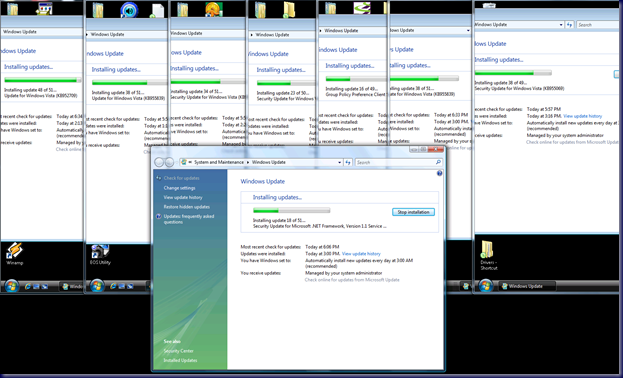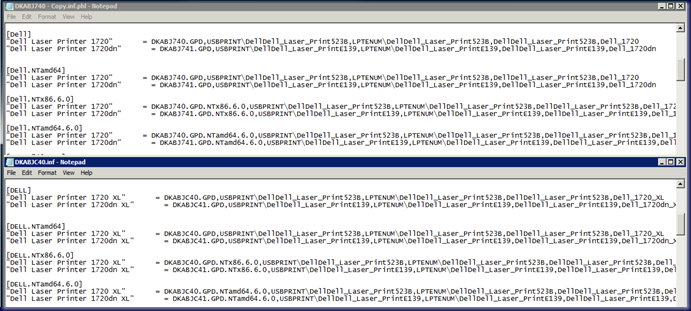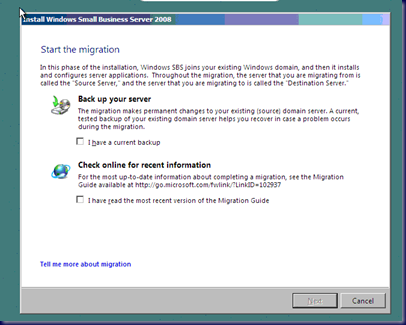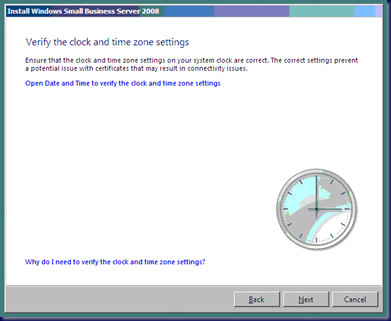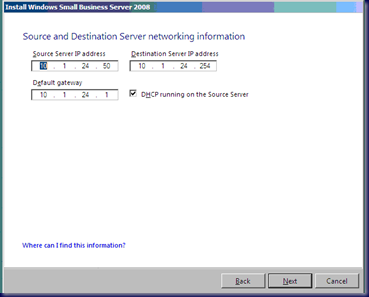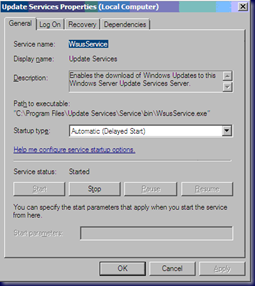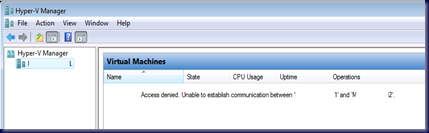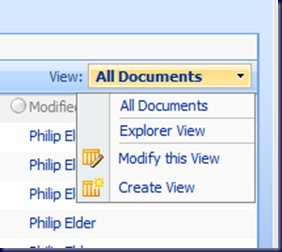In our particular case, the actual root of the problem has not been brought to light yet, but we do know how the hiccup is happening and how to get around it now.
The interference was not an Active Directory sourced one as we originally had thought. Yes, the breakdown was seemingly happening during the replication phase of the SBS 2008 OS install, but the replication failure turned out to be a red herring.
The cause of the problem was actually found to be a reboot that happened before replication could actually happen!
How is that?
The Windows Update service was downloading and installing updates despite the fact that WSUS on the source server is set to only allow updates to be downloaded and then the admin notified that there are updates waiting to be installed.
The clue was in a “Windows is installing update X of X” window that flashed by quickly during Wayne and Justin’s troubleshooting.
So, onto the workaround!
Create a blank Migration Mode Answer File that has the Source, Destination, and Gateway IP in it only:

When it comes time to enter the migration specific information, the following screen will show up:
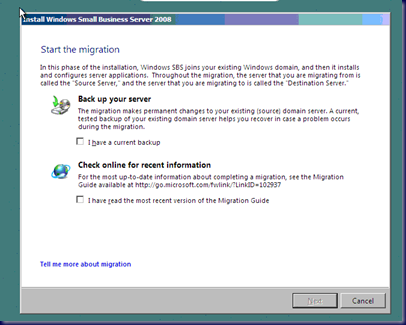
Check both items and click the Next button.
The Time Zone settings will come up next. This step can be done as soon as the above Start the migration window shows up.
Hit SHIFT+F10 key to bring up a command prompt:

Type: Services.msc [Enter]
Once the Services console comes up, we can then stop the required services and subsequently disable them (note the Dell DRAC toolbar):

Attempt 1 with just the Windows Update service stopped and then disabled failed with a blue screen. We managed to salvage the MiniDump file along with the Logs directory on the SBS 2008 box before making the second attempt. We have not examined the dump file yet.
In attempt number two, we stopped and disabled the following:
- Update Services
- Windows Update
Attempt 2:
Once the services have been disabled, check the two radio buttons and click Next:

It is important to make sure that the time and time zone settings are correct: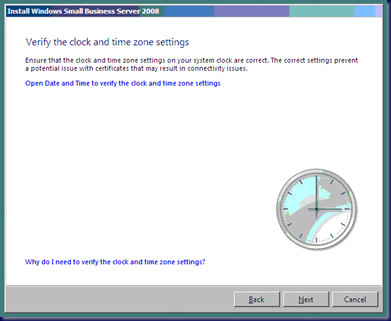
Verify the IP settings already present in the Answer File:
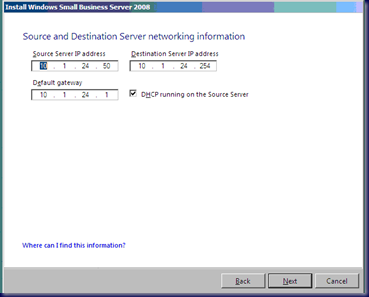
When prompted about getting updates, make sure to click the Do not get the most recent installation updates button!

SBS 2008 will then go ahead and make its connections to the network:

Next up is the business’ information:

We are not installing ForeFront nor Windows Live OneCare for Server on this box:

This is what the progress bar will look like when things are working as expected:

Our particular crash would always happen when the progress bar was at the “th” in “whether” found in the above screenshot’s second sentence line.
Finally, after about 45-75 minutes of waiting we had:

Once the above successful migration status is shown, do not forget to re-enable the service, or services, via the Services Console:
- Start –> Services.msc [Enter]
- Update Services = Automatic (Delayed Start)
- Start the service by clicking on the Start button.
- Windows Update = Automatic (Delayed Start)
- Start the service by clicking on the Start button.
- Once the services kick in, then the server will be requesting a reboot to reseat them almost immediately:
We are truly grateful to Wayne and Justin for figuring out how to get things working.
It is now 1230hrs, or just after midnight here, and the mailbox migration has just started on fifty some mailboxes totaling around 50GB worth of data.
The original post on this problem is here:
Philip Elder
MPECS Inc.
Microsoft Small Business Specialists
Co-Author: SBS 2008 Blueprint Book
*All Mac on SBS posts will not be written on a Mac until we replace our now missing iMac! (previous blog post)
Windows Live Writer