Not being one for “Reality” shows, I was caught by the message of last night’s Extreme Makeover Home Edition show.
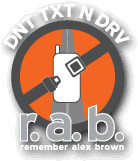
The r.a.b. was founded by a mom and dad that lost their daughter to an accident because she was texting. Alex’s truck rolled over several times and she did not survive.
During the show there was a segment where a couple of well known NASCAR drivers were put to the test to text while driving and they failed.
While I “know” that texting while driving is not a good idea, even trying to troubleshoot a problem with a client while on the phone is bad. Any distraction from keeping the vehicle on the road and not in contact with another vehicle or object is a bad thing.
Both of our vehicles have built in Bluetooth for cell phones. The GMC’s works well while the Dodge’s U-Connect taps right into the phone and its address book providing full hands free dialling straight from the phone’s address book. Ford’s new Sync apparently has the same abilities as the Dodge’s with even more hands free options.
This post is both a reminder to me to _not_ type a text, read a text, or do any in-depth troubleshooting, but to keep both hands on the wheel and stay focused on the task at hand – driving! :)
This is especially true of being aware of what the other drivers are doing. We do a fair amount of local on-site support so it is almost a daily experience trying to avoid folks doing everything _but_ driving
I will be signing the r.a.b. Pledge, though by E-mail since the online version is for the US only at this time.
Be safe out there! :)
Philip Elder
MPECS Inc.
Microsoft Small Business Specialists
Co-Author: SBS 2008 Blueprint Book
*Our original iMac was stolen (previous blog post). We now have a new MacBook Pro courtesy of Vlad Mazek, owner of OWN.

















































