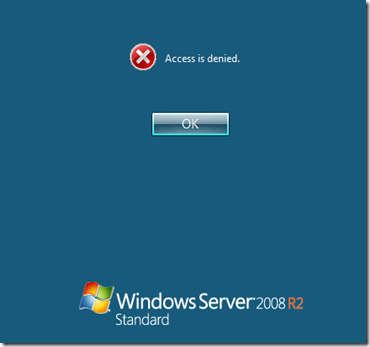Wow, is this ever a _nice_ phone!
It’s light, though a bit slippery, and the screen is brilliant.
Some initial observations:
- My music collection lists were there as soon as I signed into the Music App!
- Now to authorize it and remove my HD7 from the allowed list.
- Added a 32GB Class 10 microSD Card
- Split storage between pictures on the phone and multimedia on the card.
- This is a killer feature that no other Windows Phone 8 device has at this time.
- Bluetooth clarity is awesome in the 2010 Sierra’s hands free setup.
- Voices come through a lot clearer than the HD7 ever did on the same system.
- Windows 8 seamless integration wins!
- All my social media accounts were there without having to do anything.
- Automatic profile migration via Microsoft ID/Live ID is absolutely awesome.
- The raised Windows button at the bottom is a nice touch.
- No accidental touch happening like the HD7 did.
- The phone is big.
- One handed operation with my stubby fingers is a bit of a challenge.
- The screen is beautiful.
- Wow ... everything looks really good on this phone.
- Icon Organization
- It took about 15 minutes to get my key mail folders (I have hundreds) synchronized and then set up the way I like them on the Start screen.
- The ability to have three sizes for the Live Tiles is awesome!
Once the phone is set up the next step is to give it a name.

On a Windows 8 machine or Sufrace: WIN+F, Store, and search for “Windows Phone”.
It’s in the bottom left of the above snip. It takes all of a second to install.
Run the app:

Give the phone a name and then we are done with the configuration.
We then get a big picture view of the phone’s status:

My daughter and my eldest son were hamming it up a bit for the front facing camera on the phone. ;)
To the right above we find:

Click on the Finding a lost phone link and give it a minute:

It’s bang on. I don’t know whether I’m happy or “Minority Report” concerned about that!
Oh, and a little surprise turned up in our Inbox:

Someone will always know where I am though. ;)
Conclusion
This is a really _kewl_ phone!
Windows 8 and Windows Phone 8 work seamlessly together across device platforms via Microsoft ID to make adding a new device and managing devices a simple process.
It really does look like a lot of effort has been put into the social integration and ease of use across devices that can be found on other platforms.
So far, we have connected a number of new Windows 8 devices, computers, VMs, and online services and they _just work_ across all of those platforms.
The Bluetooth connectivity is second to none. It is clear and crisp and sounds great on all devices that have been connected to it so far. Bluetooth on this phone is definitely superior to the HTC HD7.
Xbox Music Pass
Oh, and if you want to save yourself perhaps thousands of dollars in useless song purchases on the other services get an Xbox Music Pass. No 30 second snippet of something that may or may not stick around in the playlists.
Download, listen, add to playlists, and then if the song is something worth purchasing do so to get an MP3 version that becomes portable and permanent.
Four devices can be hooked into the service with all Windows 8/Windows Phone 8 devices keeping all playlists and music synchronized across them! No more juggling multiple devices to figure out how to get music libraries moved around.
Hat Tip on the WP8 App: MVP Tom Zeigmann
NOTE: The Rogers version has 16GB of on board useable memory. Yesterday we posted that they had a 32GB version. The wires were crossed with the external storage capability of up to 32GB.
Philip Elder
MPECS Inc.
Microsoft Small Business Specialists
Co-Author: SBS 2008 Blueprint Book
Windows Live Writer