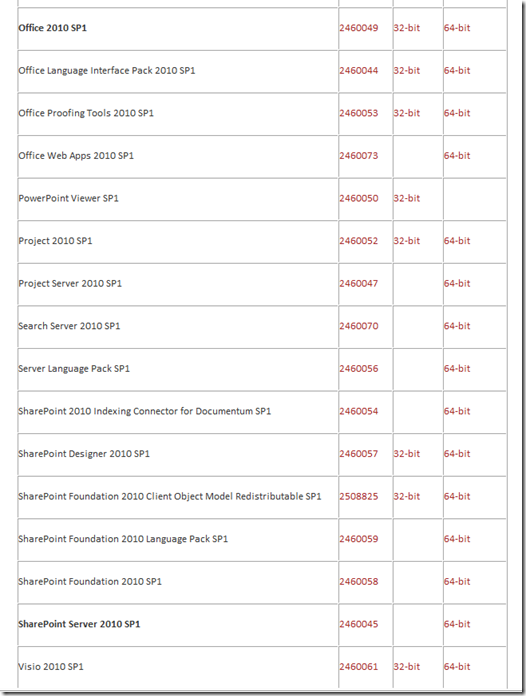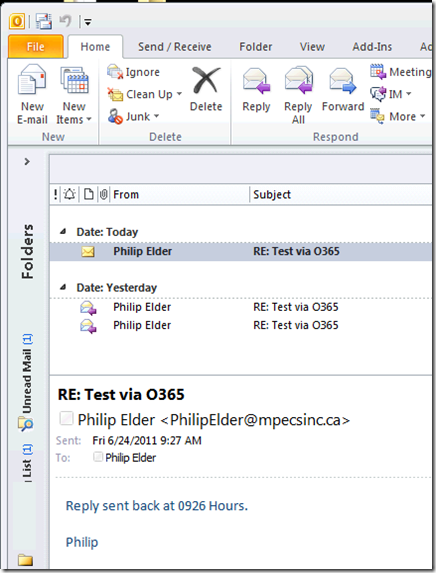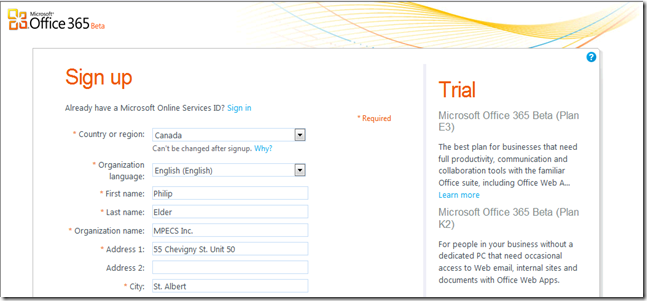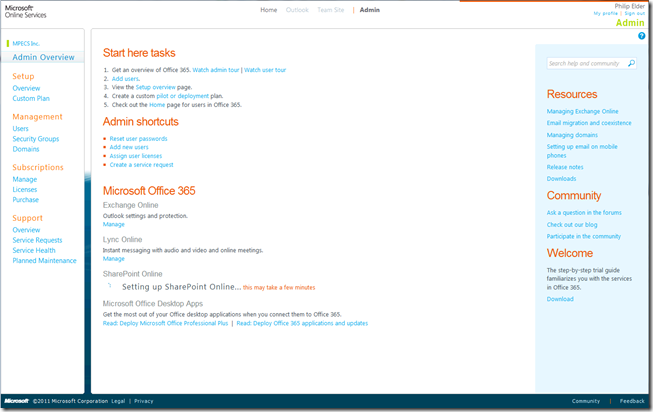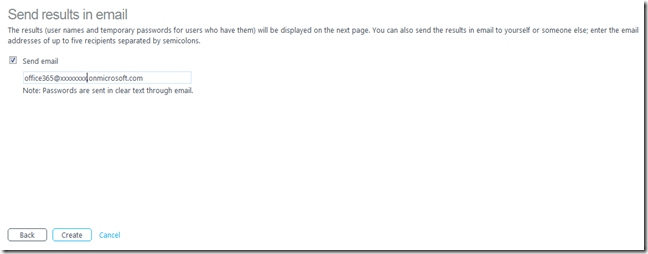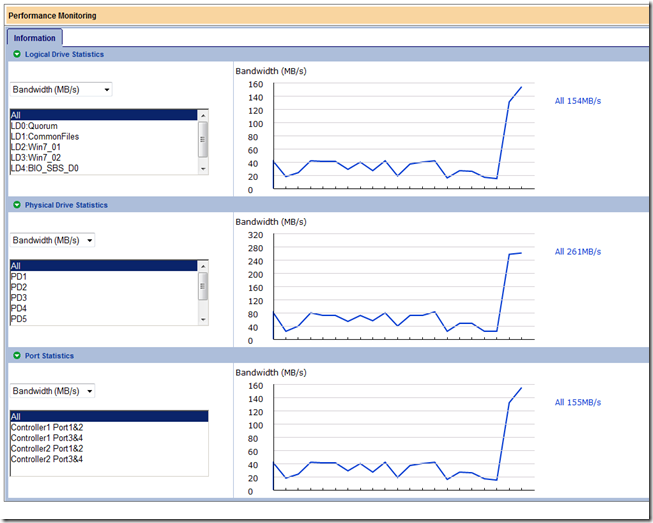We have not made any attempts to upgrade any of our existing Hyper-V Server 2008 R2 RTM failover clusters with Windows Server 2008 R2 SP1 yet.
Here are some resources that outline some of the good, bad, and ugly:
- Working Hard in IT Blog: Upgrading a Hyper-V R2 Cluster to Windows 2008 R2 SP1
- This is an excellent step-by-step blog post.
- Microsoft KB 2531907: Validate SCSI Device Vital Product Data (VPD) test fails after you install Windows Server 2008 R2 SP1
- A caveat for the Cluster Validation Wizard after SP1 is applied.
- Microsoft Forums: Hyper-V Cluster issues after applying Win2008 R2 SP1 on a 3 node Cluster!
- Ramazan Can Blog: Hyper-V Failover Cluster-Step-by-Step Guide Rolling Upgrade SP1
- Another good step-by-step guide.
- Hyper-V Blog by Hans Vredevoort: What if Windows Server 2008 R2 SP1 fails?
- Do a rolling SP1 install on one node at a time.
- Microsoft TechNet: Hyper-V Update List for Windows Server 2008 R2
- Microsoft Support (Search): kbclustering
With the above in mind we will run the Service Pack on one node at a time making sure to have a good backup of each VM prior to beginning the process.
Philip Elder
MPECS Inc.
Microsoft Small Business Specialists
Co-Author: SBS 2008 Blueprint Book
*Our original iMac was stolen (previous blog post). We now have a new MacBook Pro courtesy of Vlad Mazek, owner of OWN.