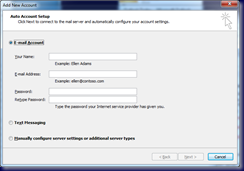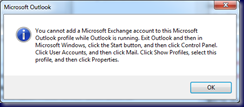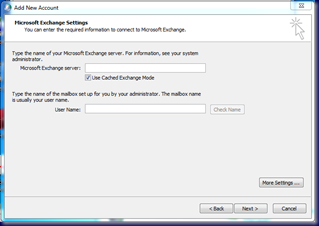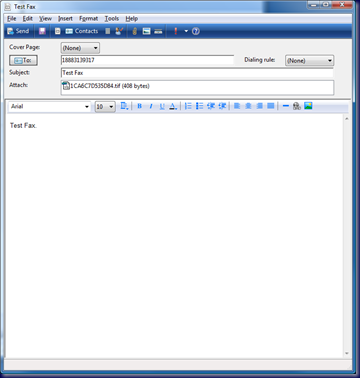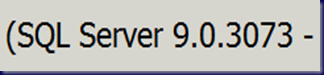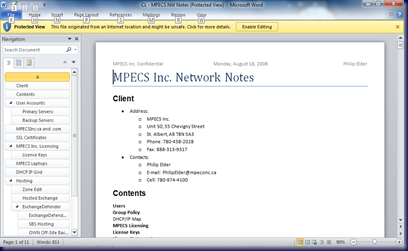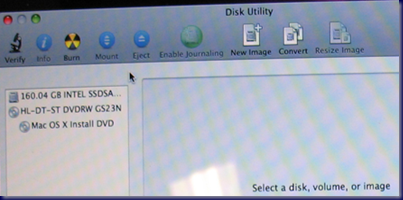One of the tasks we needed to accomplish was the wall mounting of an HP TouchSmart iQ816 PC.
The HP recommended VESA compatible mount was set up in such a way that it could only mount to a wall stud as we were not confident in using any form of plugs for such a heavy item.
The product we ended up using to mount the iQ816 was made by Ergotron:

Now, the above image and the actual product are a bit deceiving as far as the tilting mechanism was concerned.
After pulling everything out of the box and seeing how loose the two arms seemed to be in the tilt, there was some doubt about how the actual tilt would work.
Once the iQ816 was mounted on the arms and installed onto the wall bracket there was no more doubt though:

Somehow there was enough resistance due to the weight of the iQ816 to allow the tilting motion to rest wherever we set it in the Ergotron product’s full range of motion.
Note the minimal clearance between the cupboards above the iQ816. This was quite intentional. To get that clearance though, we needed to remove the plastic cap on the wall bracket and slide the arms holding the iQ816 onto the wall bracket from the side shown. The arms were mounted to the iQ816 before sliding onto the wall bracket.
The cap’s screw hole can be seen in the middle of the cap above.
This next shot is not so clear, but gives a pretty good idea of how the final mounting looks from the front:

My best friend will be making up a cap that matches the pattern of the cupboards along with their colour to go over the mounting bracket seen to the right of the iQ816. Unfortunately the wall studs were not quite centered to the opening of the desk.
The TouchSmart units are really neat. Our client really likes them.
Tools needed for this project:
- Cordless drill (18v Milwaukee in our case)
- 3/16” drill bit for lag bolt pilot holes.
- Bit, adapter, and socket to drive in lag bolts.
- 3/8” socket wrench to finish tightening.
- Laser sight stud finder with integrated 360Deg levels.
- 36’ level to level the wall bracket.
- Contractor quality tape measure.
- 12” carpenter’s square.
The iQ816 required four spacers between its VESA bracket and the Ergotron arms as well as two washers per bolt when mounting the arms to the back of it.
The tape measure, square, and the laser site on the stud finder were used to pinpoint the desk’s centre relative to the wall behind the iQ816.
Once the studs were located, we measured out where the wall bracket needed to be relative to the placement of the iQ816. We then drilled our first pilot hole for the top left corner of the wall bracket.
Using the level and tape measure we were able to find and drill the other three pilot holes.
We then placed the wall bracket on the wall and started the first lag bolt on the top left. Once the lag bolt had grabbed enough (tacked in place) we then started the top right after which we finished off the two bottom bolts.
When all four bolts were tacked in, we then drove them into the stud using the drill until they were just touching the wall bracket. We left them snug enough to allow us to move the bracket and use the level to make sure that it was indeed level before tightening things up.
Once level, we carefully tightened up the top left lag bolt all the while making sure to maintain level. We then tightened up the bottom right bolt, then the bottom left, and finally the bottom right.
Keep in mind that the lag bolts can be over tightened. If this happens, the wall bracket will actually break through the outer skin of the wall board thus compromising its integrity.
This in turn could lead to a failure of the mount itself as it may loosen up the wall bracket over time as the user tilts the iQ816 up and down and the bracket works its way into the wall board.
Thus, it is important to pay attention and listen to the tightening process while using the socket wrench.
We cleaned up any wall board dust and wood before we installed the proprietary iQ816 VESA bracket onto the back of the unit as well as removed the two feet at the bottom. Supplied with the kit were a couple of caps to go in the holes where the feet used to be.
We then installed the Ergotron arms using the spacers as well as washers against the bolt head as already mentioned.
Once the unit was on the wall bracket, the cap at the end was back on, we wired up the HP power block in between the Ergotron mounting arms behind the iQ816.
Thus, we had a pretty neat and clean desk space for our client to work on.
Philip Elder
MPECS Inc.
Microsoft Small Business Specialists
Co-Author: SBS 2008 Blueprint Book
*Our original iMac was stolen (previous blog post). We now have a new MacBook Pro courtesy of Vlad Mazek, owner of OWN.
Windows Live Writer