To connect to the fax service on an SBS 2003 or SBS 2008 server with Vista or Windows 7 do the following:
- From a computer that is running Windows Vista/7, open Windows Fax and Scan.
- Click New Fax.
- Click Connect to a fax server on my network.
- Type the name of the server that is running Windows SBS, for example \\servername. If you do not know the name of the server, click Start, type cmd, and then type:
- set sbsserver [Enter]
- Answer will be: SBSSERVER=My-SBS
- Type a name for the fax account, such as SBSServer.
To receive a confirmation when sending a fax do the following once an outgoing fax has been initiated:
- After filling in the above form click on Tools.
- Click on the Options… menu item.
- Set the appropriate actions:
- A confirmation e-mail will show up when the fax has sent successfully.
The delivery receipt option needs to be set each time a fax has been sent.
Philip Elder
MPECS Inc.
Microsoft Small Business Specialists
Co-Author: SBS 2008 Blueprint Book
*All Mac on SBS posts will not be written on a Mac until we replace our now missing iMac! (previous blog post)
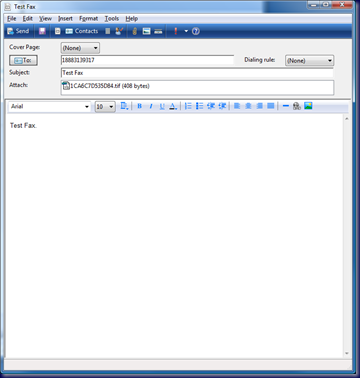

10 comments:
What if it sometimes does not send a confirmation email even when requested?
A,
Check the fax console on the SBS box to see what the status of the fax is.
Philip
Hello,
I have several Windows 7 machines with SBS 2003 that are working properly. But I have one that has an error when sending faxes with confirmation. Error: "There was an error sending the fax. This can be possibly because you are trying to send teh fax with delivery receipts which are not supported by the server. Please try sending without receipts." And nothing in Event Viewer. Any insight to my issue?
Thanks in advance.
A.,
On the problematic machine make sure to run Windows Fax & Scan prior to trying a fax. This will allow you to configure WF&S to connect to a network fax server.
Philip
Thank you thank you thank you....!!!!
One last thing. All clients get "To send faxes using the printer that you selected, you must first create a fax account. WIndows will send this fax using your default fax account instead." I have deleted the fax and restarted spools on both sides (server/client) and it will disappear for a little while but then come back. They have Windows 7 x32 and SBS 2003.
Do you see two Fax printers under Devices & Printers?
Use the Windows 7 one and not the shared one iirc.
Once the set up process has been run initially on the Win7 machine it should just work.
Philip
Regarding "The delivery receipt option needs to be set each time a fax has been sent."
My clients are *very* displeased that they must enter their own e-mail address over and over and over. As you may recall, the Windows XP fax client "remembered" the previous entry so the user did not need to reenter his/her e-mail address each time he/she sent a fax.
Would it not be possible to request of Microsoft that they either revert the Windows 7 fax client to mimic the delivery receipt behavior of the XP fax client or at least provide a pop up request that the user confirm that the correct e-mail address is being used when a fax is sent?
same as Tim. to have to reenter the settings and email adress of the user is a nuisance. is there no way of saving these settings?
I get the same error as Anonymus, above, Error: "There was an error sending the fax. This can be possibly because you are trying to send the fax with delivery receipts which are not supported by the server. Please try sending without receipts."
But I don't understand your advice to "make sure to run Windows Fax & Scan prior to trying a fax. This will allow you to configure WF&S to connect to a network fax server."
Please help me.
@TIM - To save your reciept settings you have to do it from the shared fax printer directly. Go to Printers and Devices>Your Shared Fax>Tools>Options>Receipts> just fill it out here and save it.
@Advocate - Anonymous is talking about a different error message, his is resolved by simply running the Windows Fax & Scan wizard of your built in fax printer, not your shared fax printer.
Post a Comment