We used our trusty PushPrinterConnections.exe setup in Group Policy (previous blog post) to deploy printers to a bunch of XP Pro computers on the SBS network we just migrated.
Two of the printers were the same model in two locations within the organization and kept complaining “Unable to Connect”.
Right click on the printers and we see the following:
Printer Properties
Printer properties cannot be displayed. Windows cannot locate a suitable printer driver. Contact your administrator for help locating and installing a suitable driver.
Okay, so initially, nothing we came up with in our searches gave us a real clue as to how to get things working.
The ultimate clue came from Steve Rowe’s Blog:
Sure enough, open the x86 and x64 INF files for the affected printer and we see:
The top INF is the x86 (32bit) version and the bottom is the x64 (64bit) version. Note the difference in the printer name.
The top INF file is actually a copy of the original made along with an additional extension .PHL to keep it safe.
We tried to remove the “ XL” portion along with the “_XL” at the end of the various GPD strings but we would receive a “Not Digitally Signed” error when we did that.
Since the SBS OS is x64, we left the proper digitally signed “ XL” based driver and used the Print Management Console to load the x86 driver with a modified INF file:
Note the addition of the “ XL” in the name versus the previous screenshot along with the addition of the “_XL” at the end of the GPD string.
SBS 2008 still complained about the driver not being Digitally Signed, but since they were being delivered to x86 XP Pro clients we were not too concerned.
The main thing was we had the printers available to users once we deleted the old “Cannot Connect” printers and rebooted.
Philip Elder
MPECS Inc.
Microsoft Small Business Specialists
Co-Author: SBS 2008 Blueprint Book
*All Mac on SBS posts will not be written on a Mac until we replace our now missing iMac! (previous blog post)

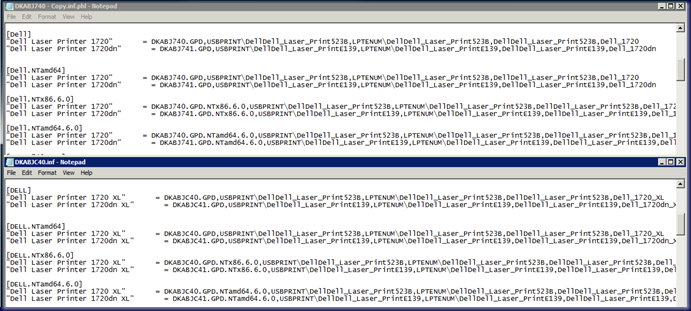

No comments:
Post a Comment