Just in case: Thomson Reuters product Practice CS (Creative Solutions) has an update to 2011.2.3 available.
Note that a valid Thomson Reuters Web Account will be required prior to gaining access to the download.
A full explanation of what the update contains can be found in the following PDF:
The following PDF document is the Practice CS Getting Started Guide:
Instructions on installing the update start on page 5.
The _very first thing we do_ is take a backup!
From there we begin the extract and install process.
Once we begin the Install process we choose the database hosted on the server option:
After accepting the license agreement we see the following:
For Step 1:
- \\SBS\Company\ProgramData\WinCSi
- We allow remote entry to be enabled on other computers.
After clicking Next the process goes through and updates the necessary files.
Since we are upgrading an existing installation we choose to use the CREATIVESOLUTION instance already on the server:
We answer NO to the following question:
- The Sample database already exists. (NO)
Once the database structures have been changed we see:
Now for Step 3 we are only working with the database server that is running on SBS 2008. So, we choose _not_ to install the Practice CS client on the server in the next window:
Once complete the Install process gives us instructions on what to do on each of the workstations:
And now concludes the server portion of the setup process:
Practice CS Client Update Process
NOTE: Make sure to log onto the first client where the client based database update processes will run using the domain admin or admin account that was used to set up the server and new database structures.
Despite the instructions in the previous window all one needs to do is to start the Practice CS client on the workstation and the following happens:
The client update automatically runs. Once it starts, it consistently warns about a required reboot but we choose to ignore it:
The client update process will take a while depending on the speed of the system it is being installed on. We see anywhere from a few minutes or more.
After the install completes the first run will require a database integrity check which is why we recommend being logged into the machine that will run the Practice CS client as the domain admin:
Once the integrity checks are complete Practice CS will throw up a number of errors indicating that it is not properly licensed for the various modules that are getting loaded.
Ignore those errors and wait for the client to open up. Click on Help and then About. From there click on the Download Licenses button.
Click the Close button and:
Once the licenses have been properly seated close the Practice CS client and then re-open it again.
If using the Outlook synchronization feature for the firm’s contacts the make sure to run the Contact Synchronization process:
Once these processes have been completed the Practice CS server and client software were good to go.
The time to run the entire process on an SBS server and ten Windows Vista Business clients was about two and a half hours.
Philip Elder
MPECS Inc.
Microsoft Small Business Specialists
Co-Author: SBS 2008 Blueprint Book
*Our original iMac was stolen (previous blog post). We now have a new MacBook Pro courtesy of Vlad Mazek, owner of OWN.























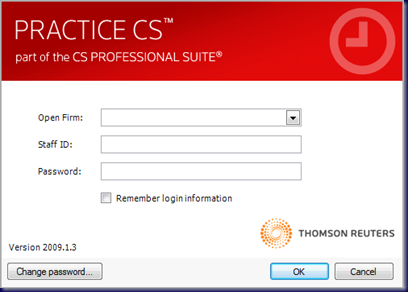
 C:\Program Files\Creative Solutions\Practice CS
C:\Program Files\Creative Solutions\Practice CS

