Our post on tweaking the SBS 2008 Connect Wizard is here:
The Official SBS Blog Post:
There are a few differences in the settings for SBS 2011. Make sure to make a backup of the GP.XML file and the supportedOS.XML files before modifying them in any way.
After installing the Windows 8 desktop OS:
- On SBS 2011 Open SBS Native Tools Console.
- Open the Group Policy Management Console.
- If it is not there add it and save the MMC so that it is there later.
- Navigate to the Windows SBS Client Policy GPO and copy the GUID (Unique ID).
- Paste the GUID into the following path:
- \Windows\sysvol\domain\Policies\{YOUR-GUID-HERE}\machine\SBS
- Click Start –> NotePad –> Right click and Run As Admin.
- File –> Open –> Paste the above path in and open GP.XML.
- Make sure File Type is set to All Files (*.*).
- Append the following to (Version>= . . . ) found in the GP.XML
- Save and close NotePad.
- Click Start –> NotePad –> Right click and Run As Admin.
- File –> Open –> Paste the following path and open supportedOS.XML.
- C:\Program Files\Windows Small Business Server\Bin\WebApp\ClientDeployment\packageFiles\
- Make sure File Type is set to All Files (*.*).
- Replace the supportedOS.XML file contents with the following:
- <SupportedConfigurations>
<SupportedOS>
<!-- Name is not used by the code but might be helpful in identifying the OS that is described by these parameters -->
<!-- ExcludedSuite, RequiredSuite, and RequiredProductType are the numbers as specified in the OSVERSIONINFOEX structure -->
<!-- Architecture is the number as specified in the SYSTEM_INFO structure –> - <OS id="1" Name="Windows XP SP2, x86" Major="5" Minor="1" Build="2600" SPMajor="2" SPMinor="" ExcludedSuite="512" RequiredSuite="" RequiredProductType="1" Architecture="0"/>
<OS id="2" Name="Windows XP SP2, AMD64" Major="5" Minor="2" Build="3790" SPMajor="2" SPMinor="" ExcludedSuite="512" RequiredSuite="" RequiredProductType="1" Architecture="9"/>
<OS id="3" Name="Windows Vista, x86" Major="6" Minor="0" Build="6000" SPMajor="" SPMinor="" ExcludedSuite="512" RequiredSuite="" RequiredProductType="1" Architecture="0"/>
<OS id="4" Name="Windows Vista, AMD64" Major="6" Minor="0" Build="6000" SPMajor="" SPMinor="" ExcludedSuite="512" RequiredSuite="" RequiredProductType="1" Architecture="9"/>
<OS id="5" Name="Windows 7, AMD64" Major="6" Minor="1" Build="7000" SPMajor="" SPMinor="" ExcludedSuite="512" RequiredSuite="" RequiredProductType="1" Architecture="9"/>
<OS id="6" Name="Windows 7, x86" Major="6" Minor="1" Build="7000" SPMajor="" SPMinor="" ExcludedSuite="512" RequiredSuite="" RequiredProductType="1" Architecture="0"/>
<OS id="7" Name="Windows 8, AMD64" Major="6" Minor="2" Build="8102" SPMajor="" SPMinor="" ExcludedSuite="512" RequiredSuite="" RequiredProductType="1" Architecture="9"/>
<OS id="8" Name="Windows 8, x86" Major="6" Minor="2" Build="8102" SPMajor="" SPMinor="" ExcludedSuite="512" RequiredSuite="" RequiredProductType="1" Architecture="0"/>
</SupportedOS>
</SupportedConfigurations> - On the Windows 8 system: Open IE and open the http://connect wizard.
- At the _bottom_ of the IE window click the Turn on Intranet settings button.
- Click the Yes button to the “Are you sure . . . ?” prompt.
- Click the Start Connect Computer Program link.
- Step through the Connect Wizard.
The Windows 8 machine/VM will step through and complete its configuration.
- MPECS Inc Blog Downloads: SBS and Windows 8.ZIP (ZIP File Download)
Please use the supportedOS.XML file and the paths TXT file found in the above ZIP archive. The GP.XML file found in the archive is from an SBS 2008 setup so please ignore it for SBS 2011.
RDP and Windows 8
NOTE: We are experiencing a problem connecting to the VM via RDP on Windows SBS 2011 networks even with the firewall exceptions in place. At this point we are not sure if there is a problem using the RDP client in Windows 7/Windows Server 2008 R2 or if there is a bug in the Windows 8 OS RDP setup.
Philip Elder
MPECS Inc.
Microsoft Small Business Specialists
Co-Author: SBS 2008 Blueprint Book
*Our original iMac was stolen (previous blog post). We now have a new MacBook Pro courtesy of Vlad Mazek, owner of OWN.



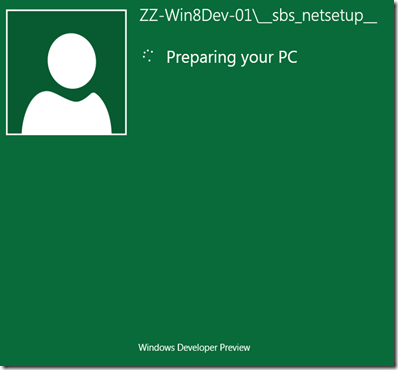
2 comments:
Thanks for your help with this valuable work through
Saw the part about ignoring the GP.XML information with SBS 2011 after I changed it. What is the original? Can you post that?
Post a Comment