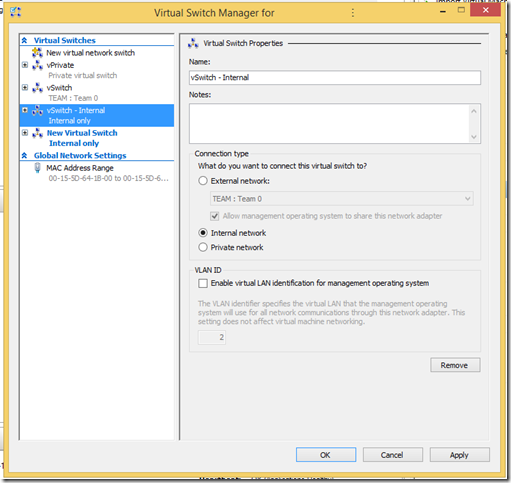We’re working on setting up a project collaboration site in Office 365 SharePoint Online.
One of the simplest things to do to streamline document access is to set up a Favourite/Quick Access link in user’s File/Windows Explorer.
To do so:
- Open the SharePoint Site in Internet Explorer
- In Internet Options –> Trusted Sites set the slider to Low
- Add the site to the Trusted Sites list and Apply & OK
- Click on the Documents link
- Click the Return to classic SharePoint link bottom left of the browser
- Click the LIBRARY tab
- Click the Open with Explorer button under Connect & Export
- A credentials prompt may happen here
- Drag the folder in the Address Bar to Favourites/Quick Access
- Right click on the new shortcut and click on Properties
- On the General tab:
- Click and hold at the left of the Location: UNC path
- Drag the mouse to the right to highlight the entire path and release the mouse button
- Right click on the highlight and Copy
- UNC path will look like: \\YOURDOMAINURI.sharepoint.com@SSL\DavWWWRoot\
That UNC path can be used to map a drive via Group Policy Preferences so that all users will have access via File/Windows Explorer.
Philip Elder
Microsoft High Availability MVP
MPECS Inc.
Co-Author: SBS 2008 Blueprint Book
www.s2d.rocks !
Our Web Site
Our Cloud Service