When trying to reconnect to the existing session, we check the following option:
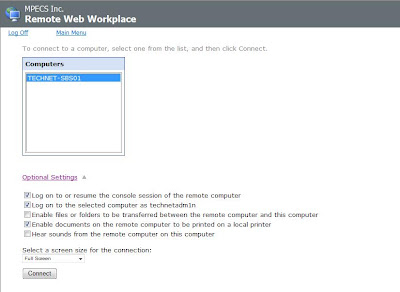
After clicking that option, we are normally returned to the desktop we were working with just before the connection was terminated.Log on to or resume the console session of the remote computer - checked
There are times where we are not able to reconnect to that session though. This seems to be especially true when an update procedure knocks us out of our RWW based TS session.
After selecting the resume option to log back into our existing desktop, we are instead greeted with a fresh desktop.
To recover that existing desktop session, we do the following:
- Open the Terminal Services Manager (under Administrative Tools)
- Right click on the disconnected admin session
- Left click on "Connect"
- You will now be reconnected to the original desktop.
Philip Elder
MPECS Inc.
Microsoft Small Business Specialists
*All Mac on SBS posts are posted on our in-house iMac via the Safari Web browser.

2 comments:
resume builder
Not really sure how to reply to that one! ;)
Philip
Post a Comment