We have just finished setting up a lab server that has been sold to an IT Consultant we have been working with for years now.
The server was set up with the existing Intel Xeon 3070 CPU on a new Intel Server Board S3210SHLC with 8GB of Intel certified Kingston ECC RAM.
One of the first things that we do with a new server setup, or an existing server setup that we are working on, is to verify the firmware levels on all components.
- Server board BIOS, BMC, and FRU/SDR.
- Hardware RAID controller firmware.
- Hardware SAS controller firmware.
- Hot Swap backplane firmware level.
We ran through and updated the firmware on all components in the server setup as they were all out of date to some degree.
The process we run to update the BIOS and firmware on the server board is as follows:
- Boot to EFI and run the update.nsh script.
- Power down completely after the updates have finished.
- After a minute power the server up and let it run all the way through to a “No OS Found” message.
- Power the system down again.
- Wait for a minute and power it up.
- Enter the BIOS.
- Make settings changes.
- Save and reboot to a “No OS Found” message.
- Power down.
- Power up and boot to OS install DVD.
- Install drivers, configure OS partition, install OS.
We followed that process or so we thought for this particular server.
Once we have Windows Server 2008 R2 Standard SP1 installed we enabled the Hyper-V Role and ran all available Windows Updates.
We configured a Windows 7 desktop OS VM and went to start it when:
Hyper-V Manager
An error occurred while attempting to start the selected virtual machine(s).
‘VirtualMachine’ could not initialize.
The virtual machine could not be started because the hypervisor is not running.
The server logs showed:
Event ID 41: Hyper-V-Hypervisor
Hyper-V launch failed; Either VMX not present or not enabled in BIOS.
When we went into the Win2K8 MMC we saw that all three Hyper-V services were indeed running. We ran a restart of all three with one failing to restart.
So, we rebooted the server to see where the BIOS settings were at:
They indicate that they are indeed enabled. But, note that the information section states that a full power off and on cycle is required before the settings change will take.
Well, we were sure that we did fully power cycle the box when we were into the BIOS settings after updating it.
Just in case, we shut the server down and pulled the plugs. We let it sit for about a minute and then plugged it in. The server fired up on its own and booted into the OS.
All three Hyper-V services were up and running and there were no more errors in the logs once it finished booting.
Sure enough, we were able to go on and create the VMs, make the necessary settings changes, and start them.
Philip Elder
MPECS Inc.
Microsoft Small Business Specialists
Co-Author: SBS 2008 Blueprint Book
*Our original iMac was stolen (previous blog post). We now have a new MacBook Pro courtesy of Vlad Mazek, owner of OWN.
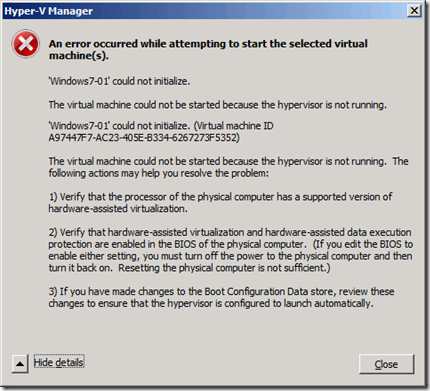


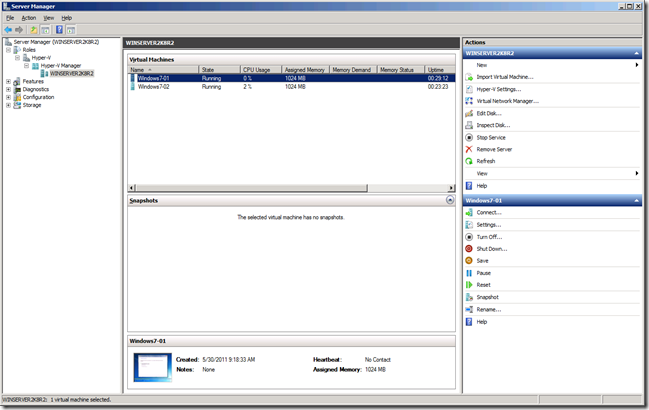
No comments:
Post a Comment