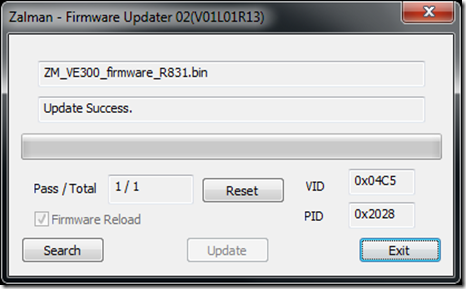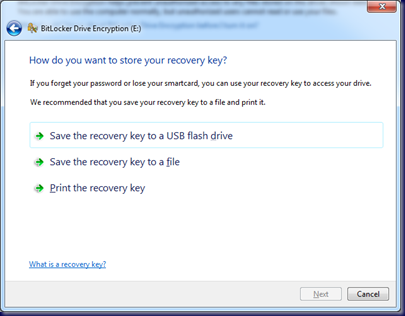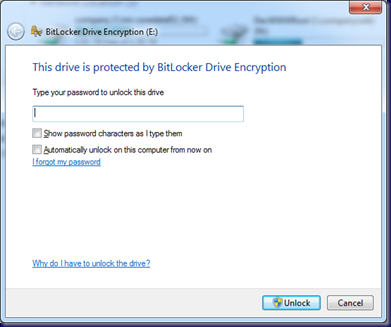We have been using Vantec NexStar 3 USB 3.5" HDD enclosures with our backup solutions for a long time now.
Just recently though, we have hit a snag: With the NexStar plugged in and turned on, we go to warm boot a server with an S3000AH based server board setup and the server hangs. Cold boot the server and head into the BIOS to make some changes, save them, then warm boot the server and it also hangs.
Vantec recently went through a product revision with their NexStar 3 USB HDD 3.5" enclosures.
Here is a side by side of the previous version (
left)and the newest version (
right):

Vantec NexStar 3 Left=Old Right=New
The differences are pretty obvious when the two sit side by side:
- New uses a fixed SATA/Power Connector
- New uses far fewer electronic components on the PCB
When we move the the back side of the enclosures where the connectors are located, the differences become even more obvious:

Vantec NexStar 3 Left=Old Right=New
They are a mirror image of each other.
One would assume that the differences in the amount of electronics would be offset by some of them being located on the backside of the PCB on the new unit. This is not the case.
So, we are now in a quandry as we have at least a dozen of these new units either in the field or sitting here in the shop waiting to be delivered to our client sites.
For now, we have been in touch with our supplier to indicate to them that the units are seemingly defective. We will also be looking into an alternative enclosure right away.
We have sent an email into Vantec's support and, when we have a little more time, we may get in touch with Intel about it. For now though, the problem is definitely in Vantec's court.
UPDATE: Vantec has responded already! We provided some more feedback as well as sent a link of a short video of the two problem scenarios we experience on an S3000AH based 1U sitting on our bench in the process of a Swing Migration.
Kudos to Vantec for being so quick to respond!
UPDATE 2008-01-28: It now seems that we can include the Intel S5000PSLSATAR series server board in this situation. We helped out on a new SBS install utilizing that board with dual Xeon 5345 Quad Core processors this last weekend.
The server hung on reboot with the enclosure plugged in and turned on.
We sent a note off to Vantec's tech support to update them on the situation.
We have also ordered in an alternative enclosure made by Thermaltake:
Silver River DUO Enclosure. The key feature on this unit is the ability to flip a switch on the back to choose between the USB 2.0 or eSATA interfaces.
We have yet to hear back from Vantec.
Now that we are seeing this issue on more than one server board, when we have more time later this week we will be initiating a support ticket with Intel too.
UPDATE 2008-02-01: We plugged one of the new sled based NexStars into an existing
SE7230NH1-E based Pentium D SBS box as part of this particular client moving over to a ShadowProtect based backup solution.
In this case, the SE7230NH1-E does
not hang up like the S3000AH or S5000PSLSATAR boards do on a warm boot.
UPDATE 2008-02-05: We just plugged a new sled based NexStar into a server with the
Intel SE7520JR2 server board in it.
We warm booted the server after some updates and configuration changes and there was no issue.
The following list will remain at the bottom of this post for clarity:
- Intel SR1560SF and S5400SF Series (SRCASRB RAID) Warm Boot Failure
- Intel S3000AH and AHLX (On board RAID used) Warm Boot Failure
- Intel S5000PSLSATAR (On board RAID used) Warm Boot Failure
- Intel SE7320NH1-E (On board RAID used) Warm Boot Okay
- Intel SE7520JR2 (SRCS16 RAID controller) Warm Boot Okay
The hard drives in the enclosures are all Seagate hard drives with at least 320GB of storage capacity. All of the Seagate hard drives have the
150Gbps jumper removed (
Previous blog post).
Philip Elder
MPECS Inc.
Microsoft Small Business Specialists
*All
Mac on SBS posts are posted on our in-house iMac via the Safari Web browser.