I’m happy to announce that my first How-To video has been posted to our SMBKitchen Project knowledgebase.
I demonstrate the following process:
- Setting up the partition configuration.
- Setting up Intel NIC Teaming for a dual NIC motherboard.
- Windows Client does not have NIC teaming built-in as does Server.
- Installing the Hyper-V Windows Feature.
- Configuring Hyper-V networking with a private and public virtual switch set.
- Configuring Hyper-V configuration and VHD file storage locations.
- Setting up a Hyper-V based lab environment.
- VM: Set up Windows Server 2008 R2 SP1 as a router
- Private and Public vSwitches bound.
- RRAS configured in NAT mode.
- VM: Set up Windows Server 2012 Standard as a DC.
- Proper network setup for DNS, DHCP, AD, and more.
- Forward Lookup Zones for the Domain and Active Directory zones.
- Reverse Lookup Zone settings for AD.
There are a significant number of helpful pointers throughout the video that will give you a _very_ good idea of how we set up and deploy Hyper-V but also do a greenfield Windows Server Stack deployment for a new client.
The video is about 43 minutes in length.
Please do check it out! SMBKitchen Project
The small subscription fee helps to justify the time to do these types of How-To efforts. :)
Philip Elder
MPECS Inc.
Microsoft Small Business Specialists
Co-Author: SBS 2008 Blueprint Book
Chef de partie in the SMBKitchen
Find out more at
www.thirdtier.net/enterprise-solutions-for-small-business/

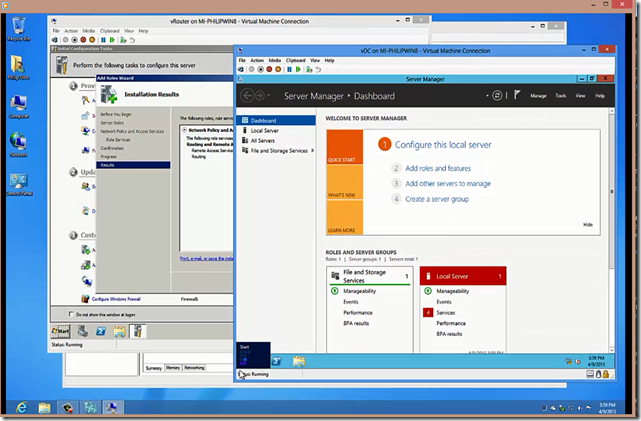
1 comment:
It seems unreasonably difficult to actually subscribe to the SMB Kitchen project.
I followed your Please Check it out Link, this takes you to a page about the project. Read half way down the page and you finally find the subscribe link. But don't click it! If you wanted to know the price you needed to read down to the bottom of the page, now you can click the link. You are on a help desk / ticket page with a Login link, of course you don't have a Login, but behind it is a subscribe tab - No, don't click that, it just subscribes you to a newsletter (not sure I got one) but it's not what you want. Aha the Register button, this is the answer now you are asked to create an account, now if you hadn't read my earlier advice and didn't read to the end of the page you don't have any idea of what it's costing. I don't know about you but I don't normally join something with no idea of the cost. That's where I gave up last time. OK, this time I persevered, I created an account still no idea of what it costs or how to subscribe, I see the Payments link (no I haven't made any payments yet, but it might be a good place to start), Make a Purchase (getting somewhere), second button Purchase More Subscription, finally I see the last option is the subscription I'm looking for and now I see the price. Yahoo! $45 for Feb - Apr, well it's the 20th of April so it's not $15 per month it's $45 for 10 days. Maybe I'll come back next month and subscribe, but then again...
I realise you didn't create the process and there may have been an easier way I missed (it's only in doing this that I read to the bottom of one of the pages and found the price), but that's about the worst sign-up experience I've encountered. Perhaps you could pass this on. Thanks for your blogging I've learned much from this over the years.
Post a Comment