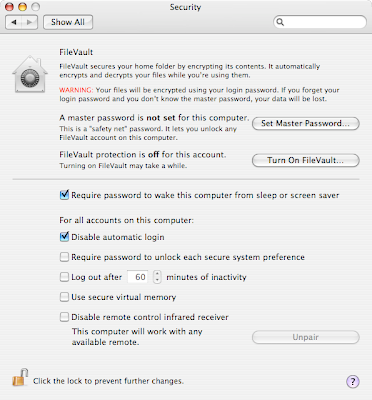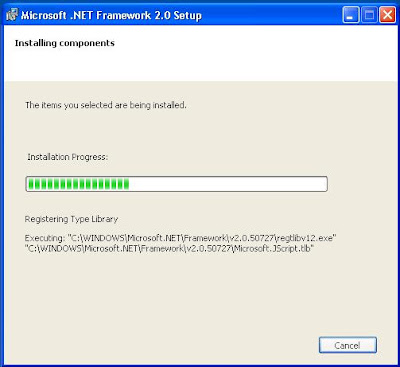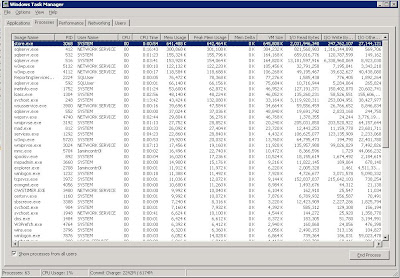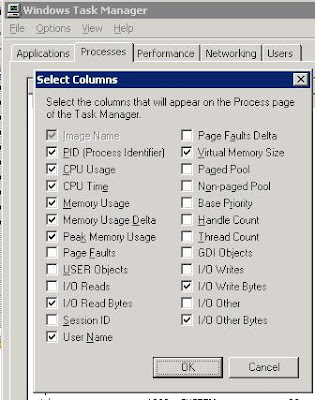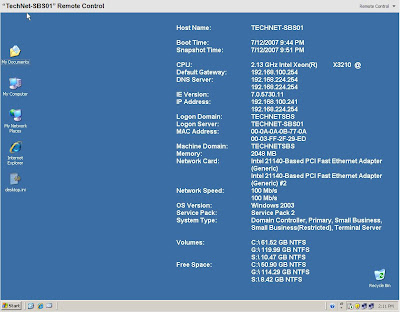How many of us have sat in a meeting or with someone at coffee or the like and listened to them complaining that their I.T. service provider was just not cutting it.
Some of the common threads in those conversations about the I.T. provider are:
- They just won't listen.
- They have a concept of what we need, not our concept.
- They just don't seem to get it.
- We ask for a specific service or task and they keep doing a bunch of other stuff.
- They don't ask for permission to do things on our network.
- They make changes to our network setup without telling us ... or at least until we call them and ask them what happened!
- We asked them to do something and things have never been the same since.
And so on.
Like any relationship, the business relationship - that is our I.T. company working with the client company - will have a large number of health clues.
"Great job man!" Or, "You guys did exactly what we needed, thank you!" These kinds of responses to our work let us know that things are on the up-and-up.
One of the most fruitful ways to maintain the client relationship is in the followup. We must continually follow up with our clients to make sure that things are still on the up-and-up. After providing that product or service, a
phone call to check on them will pay huge rewards.
As a result of our pro-active approach, we receive the trust, appreciation, and an ongoing relationship with our clients.
However, if we are receiving complaints, or "cold fronts" from our client contact, or perhaps the lack of any contact from them, then surely we must realize that there is a problem.
This process can be very difficult for the person in the I.T. company that manages that client's account. Why? Because it is time to swallow the horse pills of "Humility" and "Responsibility".
We all make mistakes, we all let things fall through the cracks. Even those with the most efficient internal resource tracking systems in place such as
ConnectWise have those issues.
There is
no excuse for a mistake - which is fixable - or an error - which is not fixable - whether intentional or accidental. This perspective is very important in the company-client relationship.
There are no excuses.So, we go to that meeting with the client who is currently upset with us about something. We sit through the meeting and
listen. We take notes. We ask questions to develop the client's perspective on what is going on.
Feeling defensive? Bite your tongue.If the situation is not critical in nature, the client may be willing to allow us a few days to digest what was said in the meeting.
Do not leave that meeting without scheduling a followup appointment!Some very important things that must happen at some point during the initial meeting:
- Apologize!
- Accept responsibility for the actions of your company's representatives!
- Ask, "how we can make things right?"
- If the issue is critical in nature, indicate to the client that you would start fixing it now and count the cost later.
- Make a point of noting to the client that the person(s) who were responsible for the mess would be a part of the solution (if the client will allow for it).
- If the case warrants, "We understand, given the nature of the situation, that your company may no longer be willing to work with us. I do hope that this would not be the case, but we would accept that."
Once there has been time to digest the client's position, the scheduled followup meeting is the time to present a
Restitution Offer. This offer should be genuine in nature, and reflect the gravity of the offense given. In other words, it should
hurt too.
The client should be totally free to accept or reject the Restitution Offer.
By following these business relationship maintenance and crisis management guidelines, we will be better able to work with the mistakes that we make, present to our clients the genuine face of responsibility, and further deepen our relationship with them by remaining culpable for our actions.
Tough pill to swallow eh? :D
A crisis situation should never get to the point where the client will hire someone else to clean up the mess. The I.T. company that messed up is dead in the water if this happens.
Philip Elder
MPECS Inc.
Microsoft Small Business Specialists
*All
Mac on SBS posts are posted on our in-house iMac via the Safari Web browser.