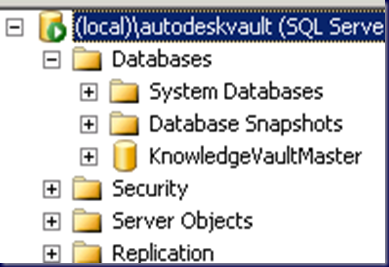We have been having a bit of an adventure taking a client’s maxed SQL 2005 Express based AutoDesk Vault 2008 database content into a full SQL 2008 Standard database structure and then tying it into AutoDesk Vault 2009 and AutoDesk DMS 2009.
Note that an overview of the actual steps to get things going happen at the bottom of the post. What follows is the ongoing odyssey that we have had trying to follow the various AutoDesk instructions and posts online that we pulled up for the various errors we encountered.
It is important to have the Advanced Configuration Guide at hand for this process. Note that the link below is a search for it since any links on the AutoDesk forums seem to be broken:
- Bing Search: Autodesk Vault Advanced Configuration Guide
The SQL instance upgrade process required is as follows:
- Install SQL 2008 Express and Upgrade the AutoDeskVault instance.
- Upgrade the SQL 2008 Express instance using the SQL 2008 Standard install routine in maintenance mode.
Now, in this case the Vault and its respective database are running on top of Windows XP Professional. So, we end up with the following when running SQL 2008 Standard in maintenance mode to upgrade the instance:

- Installed SQL 2008 Express x64 on the soon to be SQL 2008 Standard server
- Detached the databases from the workstation SQL 2008 Express AutoDeskVault instance
- Copied them over to the SQL 2008 server
- Install SQL 2008 Express Edition:
- Attach the AutoDesk Vault and other databases to SQL 2008 Express now installed on the server.
- Run the maintenance mode install routine from the SQL 2008 Standard DVD to upgrade the AutoDeskVault instance.
- Reset the SA password to the AutoDesk defaults just in case.
Make sure that if SQL 2005 Management Express is installed that it is removed before installing the SQL 2008 Management Express tools.
There are also some key steps that need to happen on the SQL 2008 Standard instance such as disabling the password security features and more.
As always, it is a good idea to make sure to read through the documentation carefully and then work them to the particular circumstances we happen to be in! ;)
***
This post has been sitting open since we started this whole process this yesterday!
It turns out that we were bitten by the SQL 2008 Standard _For Small Business_ bug. How is that?
Well, we went to do the Edition Upgrade via the SQL Server Installation Center:
We keyed in our product key and ran through _all_ of the steps until we hit a roadblock that said we were unable to install the current SQL edition on the OS we were installing it on.
That really took us for a loop as we had already gone through and installed this particular SQL 2008 Standard (now for Small Business) on its own with no problems.
So, we ended up detaching the Vault databases from the SQL 2008 Express that we had installed on the server (we were following the AutoDesk instructions to the letter), moving the databases into a safe place, uninstalling SQL 2008 Express, installing SQL 2008 Standard for Small Business, and reattaching the databases.
From there, we installed the AutoDesk Data Management Server. Note that disk swaps are a part of the install process!
Or so we thought …
There is some cleanup that needs to happen before we can move forward.
So, we deleted:
Click the Re-test button and:
When we checked the SQL DATA folder to make sure it was empty we found nothing, so the second part of the error must be the one.
And so it was:
Now, we are talking about _25GB_ of file storage here. So, we will rename the \ProgramData\Autodesk root folder to Autodesk – Old and retry.
TIP: We always label the OS partition after the server name, that is why the label in the above screenshot is greyed out. This gives us an at-a-glance “which server am I on?” look which comes in handy when managing large numbers of servers throughout the day.
We are now good to go:
And subsequently:
And, finally we are greeted with a successful ADMS 2009 install:
When we fired up the ADMS 2009 console we received:
Pre-existing Database(s) Detected
Once the process completed we had a fresh ADMS 2009 install using fresh databases.
To get the Vault data in, we needed to detach the fresh Vault and the fresh KnowledgeVaultMaster databases in ADMS.
First, the fresh Vault:
Vault “Vault” was successfully detached.
The view from within the SQL Management Studio for the AUTODESKVAULT instance:
So, the ADMS detach actually removes the database from the instance.
From there:
Vault “KnowledgVaultMaster” was successfully detached.
And again from within the SQL Management Studio:
So, before we go and attach the original databases, we moved the needed databases into the SQL DATA folder, and then the VaultServer\FileStore content into the new location.
Once the FileStore move has completed, we go to Attach Master Vault _in_ ADMS:
And the actual database and log files before being attached in Windows Explorer:
Error
Cannot attach database ‘KnowledgeVaultMaster’ since it is of the wrong database type.
Ouch. So, off to the SQL Management Studio we go to attach the database manually.
After manually attaching the Db via SQL Management Studio and reopening ADMS 2009 we received:
Your Vault Master database appears to be out of date. You need to migrate before continuing. Would you like to migrate now? Choosing ‘No’ will exit the server console.
Okay, so we need to figure out how to get the setup to recognize that the server name has been changed!
We ended up with another error!
Error
If server ‘<servername>’ is intended to be a member of a replicated environment, please install Autodesk Productstream Replicator. If this computer has been recently renamed, please update the site via the server console command line options.
The command line was a bit of a task to find since we could not get into the ADMS 2009 console on our SQL server and our virtualized ADMS 2008 PC we are using as a reference does not bring anything relevant up in the help topics?!?
Here we find the proper syntax:
We ran the command line to get things going and it did not work:
Autodesk Data Management Server Console 2009
The database must be the same version as this Autodesk data management server, but the migration process failed to update the database to the same level as the server.
This indicates a serious problem with your server installation – the server console will now exit.
So, after all of this, here we sit with nothing in hand but an installed instance of SQL 2008 Standard for Small Business named AUTODESKVAULT, and an ADMS 2009 console that refuses to work with any database and Vault File Content configuration we throw at it.
It _will_ open if no databases are attached to the AUTODESEKVAULT instance though. And, therein lies the clue to what we needed to do.
The Solution
While all of this was going on, we were able to finally clean up the original machine running as a VM on one of our Hyper-V servers here in the shop to get a successful ADMS backup! This, after updating the VM’s SQL 2005 Express with SQL 2008 Express too.
So, we transported that backup back to the client and ran the restore into ADMS 2009. We needed to make sure that the SQL DATA directory was empty as well as the FileStore location before running the restore.
After two to three hours we received:
Autodesk Data Management Server Console 2009
The restore operation has been successfully finished.
Wow! We were finally somewhere close to bringing this setup back online!
And we did . . . finally!
An overview of the path from start to an actual finish for the process we needed to use:
- ShadowProtect backup the workstation AI and ADMS are installed on.
- Restore that SP image to VM.
- Run ADMS backup to USB or network location.
- Install SQL 2008 Express and upgrade the AUTODESKVAULT instance to SQL 2008.
- Run ADMS backup to USB or network location
- Yes, we will have two backups! One before being touched and one after.
- Install standalone server OS and update.
- Install SQL 2008 Standard for Small Business AUTODESKVAULT instance.
- Install in Windows/SQL Authentication Mixed Mode
- Set the SA password to the required AutoDesk default.
- Install the latest SQL 2008 service pack and updates.
- Install ADMS 2009 (2010 may work the same way).
- It will discover the SQL instance and use it.
- In ADMS detach the new Vault.
- In ADMS detach the new KnowledgeVaultMaster.
- In ADMS, right click on the root folder and click on Restore.
- Navigate to the backup folder created earlier and choose it.
- Once complete, a message will indicate that the restore was either successful or had failed.
- If successful, the needed databases will now be found in the SQL DATA folder on the server and in SQL Management Studio Express.
- Database user permissions will be restructured according to the new server setup.
- Update the AutoDesk products on the workstations.
- Once complete, open the Vault Explorer on the workstation.
- Set the logon to Auto Logon.
- Right click on the root folder in the Vault and Get Entire Folder.
- Done.
The most significant roadblock we ran into in this process had to do with the break in following the AutoDesk instructions to the letter. Because of the SQL version we had, which any SBS 2008 Premium site will have BTW, we were unable to complete the Edition Upgrade step.
This is one place where running the scenario virtually first would have saved us a lot of time when it came time to run the changes on the production network.
Philip Elder
MPECS Inc.
Microsoft Small Business Specialists
Co-Author: SBS 2008 Blueprint Book
*Our original iMac was stolen (previous blog post). We now have a new MacBook Pro courtesy of Vlad Mazek, owner of OWN.