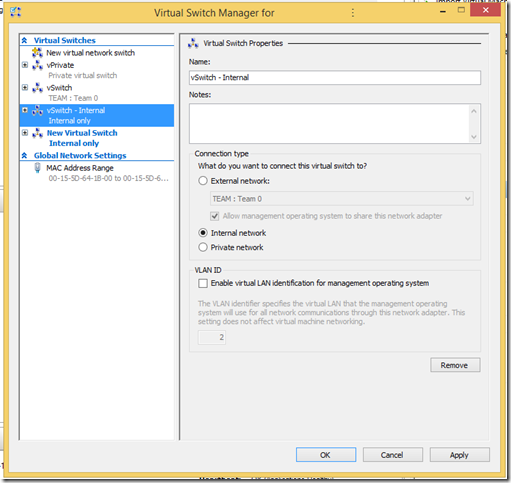Here are some thoughts on the many aspects of running an I.T. business in today’s world that have been garnered over my 13 years in business so far.
- Never reveal business operations
- Financial
- Client’s names (don’t ever reveal clients supported to others)
- Projects, Purchases, or other such products and services WE provide
- Never volunteer _any_ information
- Always keep scheduling information time related
- I’m running behind, I’ll call in 15
- I’m working on something that went sideways, let’s delay to tomorrow please
- Always call, text, reach out in-person versus e-mail
- If calling follow-up with an e-mail “thanks for allowing us to delay by a day” or some such note
- We keep a priority band that our clients are aware of
- Priority 1: Business Critical Outage
- Priority 2: User down or problematic app
- Priority 3: App updates, changes and such
- Priority 4: All of the other stuff
- Never, ever, give a customer poop for leaving
- I learned this one the hard way
- Business is business no matter how the termination was handled by the now former client
- Never, ever, take things personally
- Respect their decision and acquiesce with grace and integrity
- Be silent
- Resist the urge to be defensive - shut this one right down
- Cooperate with the next I.T. company if need be
- Give over the keys to the kingdom with ease
- Always, and everywhere, do everything in writing
- “Yes, Ms. Customer, I’d be more than happy to help you do X and it’ll be done on Y” via e-mail after a conversation
- Always confirm project add-ons and scope creep with an e-mail indicating back charges and extras as they fall out of scope
- Keep an extensive set of audit notes for each client
- Keep an extensive change log for all clients
Snip everything, name them accordingly, and keep them forever
- Be disciplined and document everything
- Use a time keeper
- Outlook Tasks or CRM with due dates and reminders
- OneNote notebook with Surface 4/Pro and pen close at hand
- Note keeper pocket notebook and mechanical pencils
- Write all requests down and transfer what needs to be to Outlook or CRM
The above is the culmination of my 13 years running our I.T. company. I hope it helps! :)
Philip Elder
Microsoft Cluster MVP
MPECS Inc.
Co-Author: SBS 2008 Blueprint Book