We had an SBS v7 server setup that we had initially set up on a Hyper-V cluster here in the shop. While we ended up flattening and rebuilding the cluster we left the logical disk containing the SBS v7 OS VHD alone to reattach to a new cluster.
We just finished booting that SBS v7 VM up and ended up with a strangely stalled OS after logging on. For some strange reason Windows Explorer and thus the desktop would not start.
So, we have booted into SBS v7’s Safe Mode:
To check on our network settings:
Which sent up the following when we set the correct IP address:
Microsoft TCP/IP
The IP address 192.168.40.254 you have entered for this network adapter is already assigned to another adapter (Microsoft Virtual Machine Bus Network Adapter) which is no longer present in the computer. . . Do you want to remove the static IP configuration for the absent adapter?
We clicked the Yes button.
So, as long as the new settings have taken the VM should boot into the OS and hopefully allow us to run the Fix My Network Wizard (FMNW) which will clean up the GUID associated with the previous vNIC.
When the server came up this is what we found in the NIC’s IPv4 properties:
Note the missing Gateway setting.
This is what the IPConfig /all looked like:
Note the 169.254.142.5 address for the IP instead of the 192.168.40.254 IP address indicated in IPv4 properties. So, we still had no network connectivity happening as we also have a Windows 7 Enterprise x64 VM sitting on the same isolated VLAN.
We ran the Internet Address Wizard to see if we could reseat the IP address configuration. Now, we do not have the appropriate VLAN settings in our Cisco SA520-K9 Security Appliance to allow for communication between the SBS v7 VM and the Internet yet but we will soon. So, we ignored the Router Not Found error and ended up with the correct IP address setup.
We also used our Hardware Independent Restore (previous blog post) methodology to clean up the previous NIC’s GUID.
Once we had completed the above and ran the FMNW we saw the following potential network issues:
The results were in:
Dive into the logs and we found:
So, we verified the settings once again for the vNIC and rebooted the server which came back with:
Another 169.254.142.5 IP address. :(
Yet, this is what we saw in the NIC’s IPv4 properties:
In the registry editor under the NIC’s GUID we see:
The IPAddress setting is blank yet our own SBS v7 IP address is not:
So, we set the IP address into the registry manually but the NIC’s IPv4 status still showed a 169 address. We then checked the IPv4 properties for the NIC and it had the wrong subnet setting (255.255.255.255). We reconfigured that one and ended up with the following:
Note that now we see both IP addresses!
We restarted the DHCP service to see if it would at least start. It did and we were able to receive an IP address for our Windows 7 Enterprise VM:
We rebooted the VM to see if the IPv4 settings would stick.
They seemingly did:
Somehow, this process did not turn out to be as simple as we had hoped.
Philip Elder
MPECS Inc.
Microsoft Small Business Specialists
Co-Author: SBS 2008 Blueprint Book
*Our original iMac was stolen (previous blog post). We now have a new MacBook Pro courtesy of Vlad Mazek, owner of OWN.




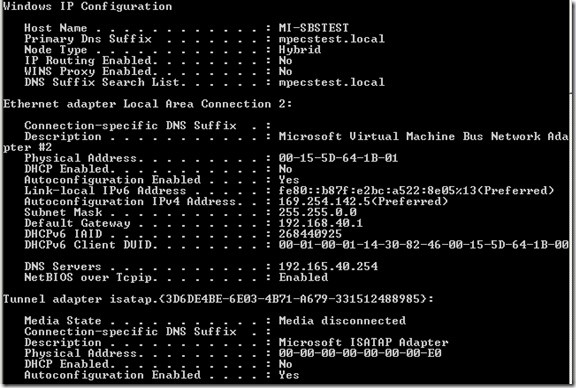











No comments:
Post a Comment