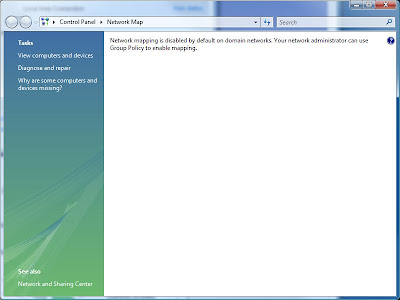
From the TechNet Library: Network Map Does Not Display Computers Running Windows XP.Network Mapping disabled on a domain.
XP needs to have the Link-Layer Topology Discovery (LLTD) protocol installed and enabled in order for the Windows Vista Network Map feature to capture an XP machine's presence.
The download: Link Layer Topology Discovery (LLTD) Responder (KB922120).
Note that the download is for XP SP2 automatic install only with the following instructions on how to get it into XP SP3:
- From any Explorer window (not IE) click on "Tools" -> "Folder Options" -> "View" tab.
- Enable the radio button labeled "Show hidden files and folders" and uncheck the "Hide extensions for known file types".
- Download the installer file from here (if you don't already have it)
- Rename it to something like LLTD.exe (unless you really want to type out "WindowsXP-KB922120-v5-x86-ENU.exe") and put it in the root of your
C: drive. - Go to Start -> Run, and type in "cmd" (without the quotes) and hit Enter.
- When the black command prompt comes up, type in "cd c:\" (minus
quotes) and hit Enter. - Now type in "LLTD.exe -x:c:\LLTD" (again, minus quotes). This will extract all the files in to a new folder called c:\LLTD.
- Open that folder with an Explorer window, and there will be another folder inside it called "SP2QFE". Open that, find the file named "rspndr.sys", and copy it inside your c:\Windows\system32\drivers directory.
- Also in the "SP2QFE" folder, find the "rspndr.exe" and copy it inside your c:\Windows\System32 directory.
- Finally in the IP Folder, find the "rspndr.inf" file , and copy it inside your c:\Windows\inf directory.
- Now back in the command prompt enter "cd C:\Windows\system32" and then enter "rspndr.exe -i". This will actually install the LLTD.
- When it completes, you should get a notice stating that it's installed.
- Go to your Network Interface Card and verify that you see Link Layer Topology Discovery.
Thanks for that Jon!
Philip Elder
MPECS Inc.
Microsoft Small Business Specialists
*All Mac on SBS posts are posted on our in-house iMac via the Safari Web browser.
4 comments:
Where you say to do cd C:\Windows\system32 and then type in rspndr.exe -i is wrong.
you have to type in
cd C:\Windows\system32\drivers
and then press enter and type
rspndr.exe -i
:)
good luck to all.
I can not get my new Vista machine to view my XP shared files on a network. I need to install the KB922120 but have had no luck. I keep getting error that I have a newer service pack installed and no need to install this update.
I have XP SP3 and I tried to fix it with your instructions here, but it is still coming up with that same error. Driving me crazy...help!!!
A,
Make sure that Network Sharing and Discovery is turned on for the Vista machine.
Try connecting by IP: \\192.168.1.100\ and see if that works. Some consumer routers may not store system names properly.
Philip
MS has release a hotfix that will install LLTD Responder on XP SP3. I don't know if its any different than the method given above.
You just need to give your e-mail address and MS will send the hotfix to you in a password-protected zip file.
The KB article http://support.microsoft.com/kb/922120 has the link in the top left corner http://support.microsoft.com/hotfix/KBHotfix.aspx?kbnum=922120&kbln=en-us.
Post a Comment