A while back we posted instructions on how to reset Hyper-V’s virtual networking if something choked so as to not have to remove and reinstall the Hyper-V Role.
We are setting up a test box with the Hyper-V Role installed for a client that needs to demonstrate to the powers that be that virtualizing desktops running an LoB Terminal client is going to be the best option for them going forward.
When we went to set up the Hyper-V Role but it choked on setting up the vSwitch due to the Intel PROSet team being set to ALB instead of VMLB.
We could not get things to work after that so we went and ran the following commands in an elevated command prompt:
- netcfg –u vms_pp [Enter]
- netcfg -l c:\windows\winsxs\amd64_wvms_pp.inf_31bf3856ad364e35_6.1.7600.16385_none_beda85050b13680c\wvms_pp.inf -c p -i vms_pp [Enter]
The result for the reinstall command failed though:
C:\>netcfg -l c:\windows\winsxs\amd64_wvms_pp.inf_31bf3856ad364e35_6.1.7600.1638
5_none_beda85050b13680c\wvms_pp.inf -c p -i vms_pp
Trying to install vms_pp .....failed. Error code: 0x80070002.
The command failed with error code 0x80070002. A search for this code brings up a lot of different results. But, it looks as though Microsoft KB201318 indicates that it is a “File Not Found” error.
Now, the original post was written for Windows Server 2008 R2 RTM. We are working with Windows Server 2008 R2 SP1, so the first thing to check is whether the folder referenced in the install command above even exists.
It does not.
So, looking at what we do have we now need to figure out _which_ of the two indicated folders that share the common prefix is the right one.
Here is a screenshot of the same search from a Win2K8 R2 RTM:
There is definitely a significant difference between the freshly installed R2 SP1 and the R2 RTM:
- R2 RTM only shows _one_ folder with the correct prefix.
- R2 SP1 shows shows not one, but _three_ folders with the correct prefix!
So, what are we to do? One would think that we would find the .INF file in the folder with the highest version number. But, this did not turn out to be the case:
The higher version numbers, 6.1.6701.17617 and above, only had the vmsntfy.dll file in them.
The right folder turned out to be 6.1.7601.17514:
Sure enough:
Our Hyper-V networking was now reinstalled and now cooperating or so we thought:
Virtual Network Manager
Setup switch failed.
The operation failed because the file was not found.
Well, since we just ground zeroed Hyper-V networking the last thing to do was to reboot the box.
Once back up and in we then tried to create an externally connected vSwitch and saw the following result:
We had our production network access for the VMs that will be running on this test box.
How To Reset Hyper-V Networking In Win2K8 R2 SP1
The correct sequence for resetting the Win2K8 R2 SP1 Hyper-V networking structures are:
- Open an elevated command prompt.
- netcfg –u vms_pp [Enter]
- netcfg -l C:\Windows\winsxs\amd64_wvms_pp.inf_31bf3856ad364e35_6.1.7601.17514_none_c10b98cd0801eba6\wvms_pp.inf -c p -i vms_pp [Enter]
- Copy and paste into NotePad to verify that there are no line breaks.
- shutdown –r –t 0 –f [Enter]
- Create the external vSwitch in Hyper-V Manager.
Philip Elder
MPECS Inc.
Microsoft Small Business Specialists
Co-Author: SBS 2008 Blueprint Book
*Our original iMac was stolen (previous blog post). We now have a new MacBook Pro courtesy of Vlad Mazek, owner of OWN.
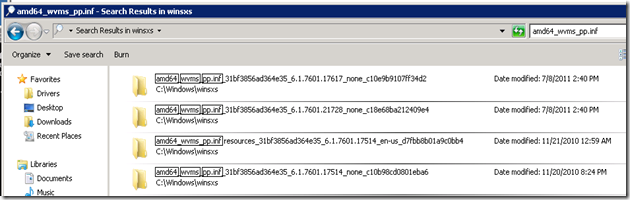




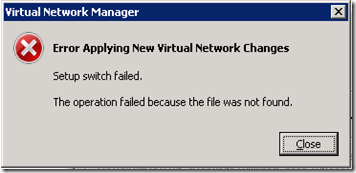

2 comments:
One thing to add tp these instructions, you need to remove all working virtual NICs before running the first command.
I had this issue with and clean build of Hyper-V R2 Sp1, and a full installation of the HPSUM.
The first two virtual NIC's setup fine but the 3rd failed with the error applying issue.
6 hours of banging my head into my desk and I finally came across your article, the error message isn't exactly the same but the re-installation of HyperV is failing on the VMS_PP.
Thank you for saving whats left of my forehead.
Post a Comment