Today on a client's SBS server, we could could not find the "Safely Remove Hardware" icon:
After a brief search, we came up with:
- Right click on the desktop
- New
- Shortcut
- Cut and paste the following into "Type the location of the item":
- RunDll32.exe shell32.dll,Control_RunDLL HotPlug.dll
- Next
- Name it: Safely Remove Hardware
- Finish
To give the icon a little bit more visual relevance, we can change the icon's appearance:Shortcut Icon (Vista)
- Right Click on the icon
- Left Click Properties
- Click the Change Icon button
- Copy and Paste the following:
- %windir%\system32\HotPlug.dll
- Click OK once
- Choose the icon desired
- OK
- OK
Double click on the new icon and we get the ability to safely remove the USB hard drive:Shortcut Icon Modified (Vista)
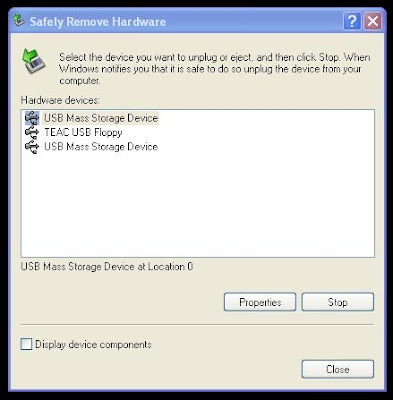
Click on the item we need to remove, click the Stop button, and voila ... we have the ability to swap out the USB hard drives.Safely Remove Hardware
Once the shortcut is created, it can be used on any Windows box. One can keep a copy of the shortcut on their Technician's Thumb Drive for future use.
Shortcut courtesy of: neil's world: Create a Safely Remove Hardware shortcut.
Philip Elder
MPECS Inc.
Microsoft Small Business Specialists
*All Mac on SBS posts are posted on our in-house iMac via the Safari Web browser.
4 comments:
Wow, cool, thanks! I had just this need the other day, when I was remote controlling a NAS device with a limited desktop, but the ability to launch processes. Thanks Philip!
Nate (StorageCraft)
Nate,
You are quite welcome!
Philip
MPECS Inc.
This is a nice and neat workaround this problem and I liked it. In fact, I am already using it.
However, it does not address the root of the problem.
Is there a way to fix the problem from the OS standpoint?
Thanks and Regards...
Eddie,
So far, when we encounter the issue, and do this particular work around, we have not encountered the same problem again on the same box.
The icon is there when we initially switch USB drives. What makes it disappear could be any number of things.
Yes, it would be nice to find the root of the problem. My suspicion is communication brakedown between the board/USB/BIOS and the OS.
Philip
Post a Comment