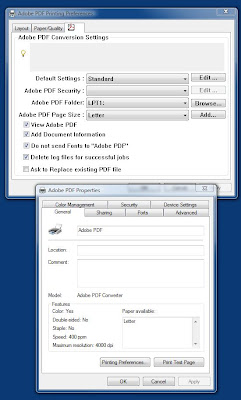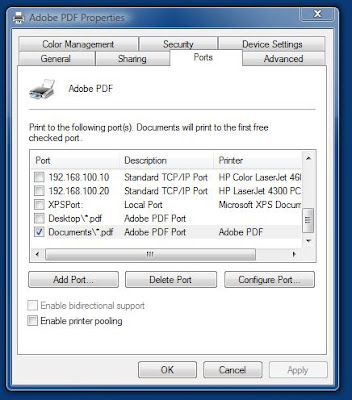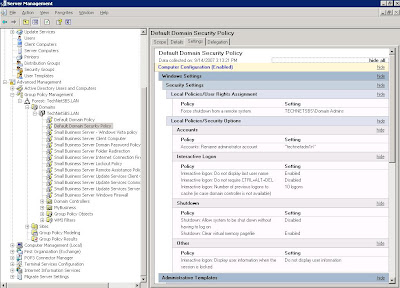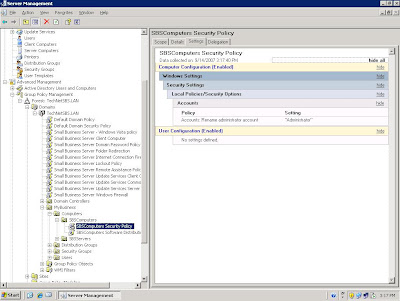The utility can be obtained here: Systernals BGInfo.
A screen shot of the background from the SysInternal's site:

Also from the SysInternal's Web site, a screen shot of the default settings in the utility:

This is the standard background configuration we use:
Host Name: <>The Blogger interface is really having a hard time with the greater than and less than symbols. It keeps wiping out the data in them, or not showing them at all. The latter is due to the software assuming that whatever is within the symbols is code.
Boot Time: <>
Snapshot Time: <>
CPU: <>
Default Gateway: <>
DNS Server: <>
IE Version: <>
IP Address: <>
Logon Domain: <>
Logon Server: <>
Machine Domain: <>
Memory: <>
Network Card: <>
Network Speed: <>
OS Version: <>
Service Pack: <>
System Type: <>
Volumes: <>
Free Space: <>
There should be no space between the symbols and the data field.
So, when we have a moment, we will post a zipped text file of the configuration. It is nice to have access to when we setup new site servers.
Update: They showed up in the post, so you can copy and paste them into a text document as well and remove the spaces!
UPDATE: Here is a link to the text file: BGInfo Settings (zip file).
Philip Elder
MPECS Inc.
Microsoft Small Business Specialists
*All Mac on SBS posts are posted on our in-house iMac via the Safari Web browser.