This migration guide is meant to pull together the disparate Microsoft resources into one spot.
This post is deeply tied into the following blog post:
Between the Install Guide and this Migration Guide you will have a fairly comprehensive view of the entire migration process from start to finish.
At the bottom of this post you will find troubleshooting links for the various problems we or others have encountered in the migration processes.
The Microsoft resources:
- Migration Word Document: Migrating to Windows Small Business Server 2008 from Windows Small Business Server 2003
- SBS Migration Help Document: Windows Small Business Server 2008 Migration Help
- TechNet Help: Migrate to Windows Small Business Server 2008 from Windows Small Business Server 2003
This post is truly rudimentary in form. However, it will provide the necessary guidance to work through the Microsoft resources and come through the migration process successfully.
Here are some additional resources:
- Preparatory Steps:
- SBSDiva (Susan Bradley): Making sure you have a clean AD.
- David Overton: Active Directory Health Check - Make sure your AD is healthy before you migrate SBS 2003 to SBS 2008.
- SBS Blog: SBS 2008 Migrations from SBS 2003 – Keys to Success.
- David Overton: SBS 2003 to SBS 2008 migration thoughts and issues.
- Microsoft 5W/50 training series: Core Technical Videos.
- SBS 2003 and SBS 2008 Best Practice Analyzers.
These are some additional options for the migration process:
- Official SBS Blog: SBS 2003 to SBS 2008 Migration to a Different Domain Name
A couple of very important things to note:
- Have a backup of the SBS 2003 box and System State BEFORE beginning the migration process!
- You will need the SBS install disk 2 with the Exchange65 folder for the Exchange uninstall step!
We use both NTBackup to create a system state backup as well as ShadowProtect to create a full server image before initiating any changes on the production network.
In the case of ShadowProtect, we will have it on the SBS 2003 box at least a couple of days before the migration process starts to get a base full backup and set an incremental schedule as well. Then, when it comes time to begin the migration we can run incremental backups during the process which are very short in duration.
If the health of the production network is determined to be troublesome, we will in some cases have the ShadowProtect images shipped up to us to restore on our lab systems for troubleshooting (previous post with WSUS Update error workaround).
We have printed out the various key Help items and shuffled those print outs into the sheets we have the migration steps on.
SBS 2003 Preparation Steps
- SBS 2003 with 2 NICS and/or ISA.
- Uninstall ISA and run CEICW
- Install firewall appliance or gateway.
- Set NIC1 Gateway to the new device.
- IP: 192.168.40.254
- Subnet: 255.255.255.0
- Gateway: 192.168.40.1 (gateway device)
- DNS1: 192.168.40.254 (self)
- DNS2: Blank
- Disable NIC2 and run CEICW.
- Verify that the DNS Server service is working as expected. A reboot may be required.
- If SBS 2008 will be using an existing RWW URL that is protected by a third party certificate, make sure to export that certificate from SBS 2003 with the key and import it using the wizard on SBS 2008 at the appropriate time.
- Make sure that the up to date Windows Server 2003 Resource Kit Tools (download) and Service Pack 2 Support Tools (download) are installed on SBS 2003.
- Verify Active Directory Forest and Domain levels are set to Windows Server 2003 native.
- Reset the Active Directory Restore Mode password (MS KB322672).
- Verify that Exchange 2003 is running in Native Mode (Step 17 on the SBS 2003 Setup Checklist).
- Also make sure the Exchange Management Console is showing the routing groups in step 16 of the above list.
- Verify that Exchange 2003 has Service Pack 2 installed and functioning as expected.
- Verify the tabs for the Intelligent Message Filter and the UCEArchive post SP2 fix (previous blog post).
- Verify that the default SBS SMTP Connector is installed.
- Also check for any additional connectors installed as they will interfere with the replication of Public Folders
- Verify and record any custom Send As setups for Exchange users. They will need to be manually set up on the new SBS 2008 server.
- Verify Windows Server 2003 Service Pack 2 is installed.
- The SBS 2003 BPA will help with the post SP2 fixes if any were missed.
- Verify that SBS 2003 has Small Business Server 2003 Service Pack 1.
- The following are run from the command prompt to test Active Directory health:
- DCDiag
- DCDiag [Enter]
- DCDiag /test:DNS
- DCDiag /? (List of switches)
- NetDiag
- RepAdmin
- RepAdmin /viewlist *
- RepAdmin /SyncAll
- RepAdmin /KCC
- NetDom /query FSMO
- The following can be done to test the health of the Exchange databases at the command prompt and with the stores dismounted (remember to backup):
- MS KB192185: How to defragment with the Eseutil utility (Eseutil.exe)
- TechNet: Eseutil /G Integrity Mode.
- TechNet: Eseutil /P Repair Mode.
- MS KB301460: Exchange Command-Line Parameters for Isinteg.exe Tool
- Exchange mailbox prep.
- Have everyone empty their Deleted Items folder.
- Get everyone to run an Archive process in their Outlook to remove older and not necessarily needed content.
- Download and run the
EBS Prep and Planning WizardsMicrosoft IT Environment Health Scanner (download page).- If the wizard complains about Subnets in Active Directory Sites and Services it is safe to ignore the error.
- What to do if the scanner has a DNS WMI error (previous blog post).
- Run the server time setup step.
- w32tm /config /syncfromflags:domhier /reliable:no /update [Enter]
- net stop w32time [Enter]
- net start w32time [Enter]
- Verify that the default Administrator (500 Account) has the Primary Group set to Domain Users.
- Run the SBS 2003 Best Practices Analyzer and follow its recommended steps.
- Backup SBS 2003 completely.
- TIME:________
- Backup the SBS 2003 system state with NTBackup.
- TIME:________
- Run the SourcePrep Tool
- Insert the SBS 2008 DVD and run SourceTool.exe from the Tools folder.
- Note that a reboot is required.
- TIME:________
- Disable the Update Services (WSUS) on SBS 2003 before installing SBS 2008 in Migration Mode.
Install SBS 2008 in Migration Mode assuming that WSUS has been disabled on SBS 2003:
- Multi-NIC servers: Disable all NICs in the BIOS except #1.
- Set up the Answer File in Migration Mode with the requisite information.
- SBSAfg.exe in the Tools folder on the SBS 2008 DVD.
- We make two copies of the XML file:
- 09-06-17-ClientName-SBSAnswerFile.XML
- SBSAnswerFile.XML (goes on the flash drive)
- The SBSAnswerFile.XML can be saved to a small VHD if running the migration virtually for a lab test or going into a virtual production environment.
- Begin the SBS 2008 install in Migration Mode (SBS 2008 Setup Checklist).
- Note that the migration project will jump in and out of the SBS 2008 checklist’s various setup steps.
- Setup the SBS 2008 RAID 10 array and configure the OS partition.
- Plug the USB flash drive into the server.
- Note that on some Tier 1 servers the USB flash drive will need to be plugged in once past the SBS 2008 EULA stage.
- Use the Load Driver dialogue to verify that the server hardware is reading the USB Flash drive with the Answer File.
- Depending on the hardware manufacturer, make sure to have the latest RAID controller on hand to install. We put it into a folder on the Answer File USB flash drive to keep things simple.
- SBS 2008 Migration Mode status will show on SBS 2003:
- ADUC: SBS 2008 will show up in the Domain Controllers OU.
- DNS:
- SBS 2008 will show up in _msdcs.SBSDomain.local with its new GUID.
- SBS 2008 will show up as a Name Server in SBSDomain.local and 192.168.40.0/24 Subnet (whatever subnet being used).
- DSSite.msc: SBS 2008 will show up after the above DCPromo reboot.
- Note that the replication links can take anywhere up to 15-20 minutes to show up in DSSite.msc.
- SBS 2008 will eventually come up with the Green Check of a successful install.
SBS 2008 Preliminary post OS install steps:
- Verify that the Exchange 2007 services are up and running as expected
- Start –> Services.msc [Enter]
- Complete steps 1 through 24 (step 24 is currently Getting Started Tasks – Out of Order – Backup Now) from the SBS 2008 Install Guide.
- The adding the suggested snap-ins step in the SBS 2008 Install Checklist for the SBS Native Tools Management Console will make the migration process a lot easier to run through.
- Backup both servers.
- SBS 2003: TIME: ________
- SBS 2008: TIME: ________
SBS 2003 and SBS 2008 Migration up to and including the Exchange mailbox move:
- Edit the SBS 2003 Folder Redirection Policy.
- file:////NewSBS/RedirectedFolders
- IMPORTANT:
- SBS 2003 while a DC will maintain the 21 day period before SBCore starts shutting the server down.
- SBS 2003 DCPromod to a domain member server will only have 7 days to complete the redirected data move.
- Folder redirection caveat and settings suggestion: SBS 2003 to SBS 2008 Migrations – Folder Redirection Caveat (previous blog post)
- Log onto SBS 2008 with the existing 500 Admin account and create the new SBS 2008 account using the SBS 2008 Console.
- Log off SBS 2008 and log back on with the new SBS 2008 Domain Admin account.
- Export the Public Folders to PST via an Outlook client connected to the existing SBS 2003 as a precautionary measure.
- Official SBS Blog: Cannot Reply To Old Emails Or Modify Old Calendar Items After PST Mail Migration.
- Once the Exchange connectors are gone, there will be no more access to the SBS 2003 Exchange. SBS 2008 Exchange will be the go-to from there on in.
- Run the Migration Wizard from the SBS Console.
- Move the Data folders.
- WSS (SharePoint) Data.
- Users’ Shared Folders.
- Users’ Redirected Folders Data.
- WSUS Update Repository Data.
- Enable Access-based Enumeration on the Users Shared Folders and Users Redirected Folders after moving them.
- Connect to the Internet.
- Check off the appropriate step in the Getting Started Tasks section in the SBS 2008 Setup Checklist.
- Configure the Internet Address.
- Check off the appropriate step in the Getting Started Tasks section in the SBS 2008 Setup Checklist.
- Migrate Network Settings
- Migrate DNS Forwarders.
- Migrate the Mobile Users Group.
- Migrate any existing SSL Certificates (link in the wizard).
- Migrate Exchange mailboxes and settings
- Remove the Internet Connectors
- SBS SMTP Connector
- POP3 Connectors
- This is a manual process. A screenshot of the existing list can be used as a checklist.
- Account removal is done now on the source SBS 2003 server.
- Adding the mail accounts to the SBS 2008 POP3 Connector is indicated later in this guide.
- Move the Offline Address Book.
- Move OAB to SBS 2008.
- Enable Web-based Distribution in Exchange 2007.
- Move the mailboxes to SBS 2008.
- Done from the Exchange 2007 Console on SBS 2008.
- SBS 2008 is GC and AD.
- We use 100 messages as the default setting for corrupt messages.
- OPTION: Enable Circular Logging on the destination server.
- Have a look at the mailboxes on the Source SBS 2003 server. The new SBS 2008 created domain admin account starts logging into each one. The move progresses from there.
- It can take a long time before anything seemingly happens. Please be patient.
- Migrate the Exchange Server public folders (TechNet).
- Get-PublicFolderStatistics in Exchange PS to verify the replication of the public folders.
- Note that this process may take some time and caution should be taken so as to not move on before the folders have replicated.
- Remove the Internet Connectors
- Some important considerations for this point in the migration:
- Port forwarding can be changed for SMTP to the new SBS server once the mailboxes are moved.
- Obtaining a third party trusted certificate before this stage would be a good idea so that remote users do not deal with the need to import the self-issued SBS 2008 certificate. Use the SBS 2008 wizard to generate the CSR if required, or to import the certificate exported from the source server previously.
- Remove legacy Group Policy objects and logon settings.
- Remove old logon scripts including the SBS_Login_Script.bat file.
- %windir%\sysvol\sysvol\SBSDomain.local\Scripts
- Remove the batch file from all users in ADUC.
- Remove old GPOs from SBS 2003:
- Click the Details tab to see the Created/Modified date for the GPOs before deleting.
- Small Business Server Auditing Policy
- Small Business Server Client Computer
- Small Business Server Domain Password Policy
- Small Business Server Internet Connection Firewall
- Small Business Server Lockout Policy
- Small Business Server Remote Assistance Policy
- Small Business Server Windows Firewall
- Small Business Server Update services Client Computer Policy
- Small Business Server Update Services Common Settings Policy
- Small Business Server Update Services Server Computer Policy
- Small Business Server – Windows Vista Policy (RipCurl Policy)
- Remove the SBS 2003 WMI Filters:
- PostSP2
- PreSP2
- Vista (RipCurl Filter)
- Remove old logon scripts including the SBS_Login_Script.bat file.
- Migrate users’ shared data
- We use the Company folder created in the SBS 2008 Checklist (previous post).
- We use BeyondCompare for our data migration purposes. RoboCopy is another option.
- Migrate the Companyweb internal Web site.
- Option 1 (Microsoft method):
- Run the Prescan tool.
- Migrate the entire Companyweb site by detaching the databases on SBS 2003 and reattaching them on SBS 2008.
- This method is pretty straightforward in that it preserves all of the existing data structures.
- Create a DNS CNAME for OldCompanyweb that points to SBS 2008 FQDN.
- Update the existing Companyweb CNAME to point to the new SBS 2008.
- Remember to edit the DNS CNAME record for Companyweb to point to SBS 2008.
- Option 2 (direct data copy):
- SharePoint list data that is Outlook integrated can be moved into new SharePoint libraries.
- If versioning is not required, then opening the existing document libraries in Explorer View enables us to copy the data straight across.
- Option 1 (Microsoft method):
- Migrate fax data.
- Migrate users and groups.
- Migrate Security Groups and Distribution Lists.
- No longer a manual process: Download and install the Windows Small Business Server 2008 Active Directory Group Converter on SBS 2008. Run the utility to migrate the Security groups.
- Run the Change User Role Wizard.
- Map to Standard User.
- Note: To view the user accounts that were migrated from the Source Server, in the Users list view, click the Display all the user accounts in the Active Directory check box.
- Delete the following legacy AD accounts:
- STS Worker
- SBSBackup
- IUSR_SBS
- IWAM_SBS
- Map appropriate RWW RDP user permissions to domain workstations.
- OPTION: POP3 Connector setup the user account’s POP3 e-mail to their mailbox.
- Migrate Security Groups and Distribution Lists.
- Enable Folder Redirection and Quotas in the SBS 2008 Console.
- Select all users for the policy.
- We redirect Documents and Desktop by default.
- We will disable exclusivity for the user and set it to move back to the local system. This causes FR to appear off in the SBS Console though.
- GPUpdate /force on both source and destination.
- Verify GPO settings on source before DCPromoing the source server. Manually initiating AD replication would be a good idea too.
- Migrate SQL Server Data.
- Migrate Terminal Services Licensing.
- Finish the Migration.
- Update the Recipient Update Services on SBS 2003.
- Recipient Update Service (SBSDOMAIN)
- Click the Browse button, put SBS 2008’s name for the Exchange field and click the Check Names button before clicking OK.
- Recipient Update Service (Enterprise Configuration)
- Exchange: SBS 2008
- Recipient Update Service (SBSDOMAIN)
- Delete the Routing Group Connectors
- Uninstall Exchange 2003 (previous blog post) from the source server.
- Add/Remove Programs –> Small Business Server –> Change/Remove.
- Remove: Exchange Server
- SBS CD 2 will be required for this uninstall.
- Update the Recipient Update Services on SBS 2003.
- DCPromo SBS 2003 to remove the DC role.
- REMINDER: SBS 2003 will start to reboot 7 days from the introduction of the SBS 2008 box when a domain member server only!
- If Certificate Services has been installed on the source SBS 2003 box previously it will need to be uninstalled before the DCPromo process will run.
- NOTE: If the DCPromo fails due to NETLOGON time-out, BACK UP in the wizard and start it again. It will run successfully the second time.
- A reboot will be required.
- Run a final image of the source SBS 2003 box.
- Disjoin SBS 2003 from the SBS 2008 domain.
- The generic WORKGROUP works here.
- Move the Data folders.
- Delete the original SBS 2003 Folder Redirection Policy.
- If it is seemingly missing, click on Refresh in the GPMC to bring it up.
- For comparison (in our case since we enabled both above):
- Old policy will refer only to the Documents folder.
- New policy will refer to Documents and Desktop.
- We can check the time stamp for each GPO for clarification as well.
- Clean up any references to the old SBS 2003 server on the SBS 2008 server:
- ADUC: Delete from SBSComputers OU.
- Yes to the “…other objects” message.
- DNS: Remove ALL references to SBSOld NS and DNS A in all zones.
- DNS: Remove ALL references to SBSOld’s IP Addresses in all zones.
- Active Directory Sites and Services: Remove the old SBS 2003 server reference.
- ADUC: Delete from SBSComputers OU.
- Download, install, and run the Windows Small Business Server 2008 Best Practices Analyzer.
- Verify user quotas for the Standard User Role.
- Exchange Mailbox
- Redirected Folders
- NOTE: Any changes made to the Standard User Role will affect any user that has that role.
Continue the SBS 2008 setup according to the SBS 2008 Setup Checklist.
- Complete steps 24 (step 24 is currently Getting Started Tasks – Out of Order – Backup Now) and up from the SBS 2008 Install Checklist.
Troubleshooting
-
Migration Process
- SBS 2008 Migration Mode install fails seemingly around AD Replication: SBS 2003 to 2008 Migration Stall – Event 1001 SBSSetup.exe and CLR20r3 – Workaround Found!
- Official SBS Blog: SBS 2008 Migrations Fail When The Migration Preparation Tool Has Not Been Run.
- Microsoft IT Enviornment Health Scanner Errors:
- SBS 2003 Error: A Connection Cannot Be Made To The DNS WMI Provider In MS IT Environment Health Scanner
- Journal Wrap Error Fix.
-
Exchange and E-mail
-
User Profiles
- User’s Documents etc will not redirect after seemingly doing so post migration:
- Folders will not automatically redirect:
- SBS 2003 to SBS 2008 Migrations – Folder Redirection Caveat (during the migration process or just after)
As we run through this list, since it is quite long and complicated, there may be errors or omissions. Please make sure to verify these steps against the Microsoft sanctioned documentation to make sure.
If you find any mistakes or things we missed, please comment!
This post will be updated. When we do, we will make every effort to keep this specific post updated. The SBS 2008 Migration Guide link on the right hand side of this blog will always point to the up to date blog post.
Updates to this post:
- 2009-07-13: Added the Folder Redirection caveat link.
- 2009-08-10: Added the Troubleshooting Section.
- 2009-08-11: Updated the DCDiag command in the source server prep section.
- 2009-08-25: Added links to the TechNet articles for moving SQL and TS Licensing.
- 2009-09-05: Added more troubleshooting resources along with the article link to renaming the domain during the process near the beginning of this post.
- 2009-09-07: Updated the download link for the Microsoft IT Health Scanner tool that was once the EBS migration tools.
- 2009-09-26: A lot of updated steps, added steps, and further step clarification.
Philip Elder
MPECS Inc.
Microsoft Small Business Specialists
Co-Author: SBS 2008 Blueprint Book
*All Mac on SBS posts will not be written on a Mac until we replace our now missing iMac! (previous blog post)




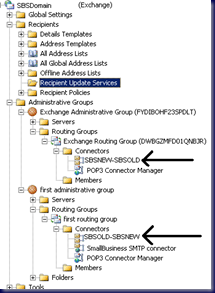
56 comments:
I have found that I needed to make changes in the SBS 2008 folder redirection policy.
In my migration, we had users that only came in occassionally; say, your accountant who may paid only to come in once a month.
These people can't be guaranteed to be logged on while both servers are up in the 21 day period, let alone 7 days.
The default GP setting assumes that the old machine is still available and the FD client will try to move the files itself. Won't work if it still refers to the old machine.
Strategy: Uncheck the "Automatically move folders to the new location" and manually copy folders and permissions (essentially each user: Full Control; Administrators: Full Control). You could let Windows move the folders for those users who are there every day, and then uncheck the box in the GPO when you get to your part-time employees, minimizing the amount of special configuration you need to do.
You will probably also have to uncheck the other box in the GPO that reads "Give user exclusive rights to this folder", as it can cause folder redirection to fail.
David,
That is an excellent prep step for situations like the one we were just in.
Thanks for the suggestion.
Philip
Thanks for this. One question, you state to remove Exchange from the source server you need the CD. Is that the CD from SBS 2003? If so, since I can't find it, what would I do?
I'm hoping someone can provide some more info on the Folder Redirection.
In your guide here you state:
"1.Edit the SBS 2003 Folder Redirection Policy.
◦\\NewSBS\RedirectedFolders"
This is the same info on page 28-29 of the migration guide.
The problem I am having is that just by opening up the old (2003) Folder Redirection GPO and changing the path from the old server to the new - nothing happens!
This appears to be because of NTFS permissions on the RedirectedFolders share.
Clients to not update themselves to point to the new server location. However, if you go and give everyont FULL NTFS rights on the RedirectedFolders share, the redirection then works.
I'm having a hard time understanding the point of this step - because it seems that MS either made a HUGE omission and error in this part of the guide, or I am missing something rather fundamental.
I am doing this whole migration in a test lab, set up just for the purposes of going through the guide - so I have nothing unusualy going on. Following the guide to a T, redirection does not work pointing to the new server after steps on page 28-29.
Can someone point me in the right direction?
thanks
I have a second question about SBS 2008's use of redirected folders. Posting it separate from above, since it is more a question than a problem.
In 2003, redirected documents were placed in the User's share.
In 2008 we have both a Users location and a RedirectedFolders location.
Since User folders are generally used to store their individual documents, and since redirecting their local My Docs. accomplishes this - I'm having a hard time understanding why you would want to have both.
During the migration guide on page 48, it has you using RoboCopy to copy the Users folder from 2003 to 2008. Since this folder usually contains the redirected MyDocs on the SBS 2003 server, you are essentially moving their MyDocs into the Users folder.
Why then have this data again in the RedirectedFolders share?
This seems like convolusion and confusion because it appears in their recommended layout your user data will exist in two location.
I know this can all be tweaked - but based on the migration guide and the default way SBS 2008 wants to set this up, it doesn't appear straight forward.
Please comment.
A,
With regards to folder redirection, the guide has been updated to include the following:
Blog post: Folder Redirection Caveat
The above blog post comes as a result of David Moisan's input.
Philip
Philip,
Thanks for your reply... I did see that caveat on the folder redirection - however it doesn't really apply to the issue.
According to the migration guide (page 28-29) which you seem to echo in your guide here... the first step involved in migrating the Redirected user folder is to edit the existing (read: SBS 2003) Folder redirection GPO to point to "\\NewServer\Redirected Folders" this would most likely have been pointing at "\\OldServer\Users" if you were using the SBS 2003 default redirection.
The point is this: At this point in the migration, no user folders have been moved/created on the new server, so the redirection to the new location will fail (event ID 101 usually - since it can't find the folder on the new server).
I am confused as to why MS has you making this change at this point (especially without a further explanation). My only guess is that they want to start updating clients GPOs with the information early on in the process. But that doesn't seem to make much sense either because we are updating them later when we enable it with the 2008 GPO.
In addition, the guide (page 48)has you copying user data from the \\OldServer\Users to the \\NewServer\UsersShares using robocopy. So here they have you copying all of your users's redirected data from the old server to a location on the new server that IS NOT the Redirected Folders location.
I fail to see working at any point (even when both servers are live) that a redirected MyDocs gets moved from OldServer to NewServer (again, this is because the folders never exist on the new server).
Would really appreciate any help, as I am really confounded as to MS approach to this and why even in a 100% controlled lab this works 0% for me.
thanks!
A,
Once the SBS 03 folder redirect GPO has been edited, when the GP setting gets pulled by the user while logging in, the destination folder on SBS 08 should be created and the permissions set automatically.
If the guide says to pull the data to the wrong location, then, change the location to the correct location on SBS 2008. Robocopy should pull the permissions across as they stand, so nothing lost there.
Leaving the two settings indicated by David and in the Caveat post creates all kinds of heartache in the long run. So, moving things manually is the best way to do it.
Get the user's passwords prior to running the migration so that each user's profile can be tested for any glitches. Then tweak the SBS 08 password policy to force a password change on all users after the testing phase is complete. This makes it easy to check for mailbox errors from within the user profile too.
Philip
Again thanks for the reply.
Your advice:
"Once the SBS 03 folder redirect GPO has been edited, when the GP setting gets pulled by the user while logging in, the destination folder on SBS 08 should be created and the permissions set automatically."
Is exactly where the problem appears to be. Unlike SBS 2003, the default permissions on the FolderRedirection share doesn't appear to give any rights to users (no creator owner or folder create). As such, the clients do get the updated GPO but event log errors indicate the folder can't be redirected because the destination folder (in this case on the new server) doesn't exist.
If I manually create the user folder it then is able to complete the redirection - however the need to do this isn't mentioned anywhere.
I have done the migration twice so far testing this and in both cases, the folders don't get created automatically.
As a side note, when you create a user through SBS 2008 console, it creates folders in both the User and Folder redirection share - so those folders already exist. The problem is for users that you migrate over - those don't exist yet and there are no permissions to create them.
As stated there is a solution (manually create) - but it just seems strange the guide overlooks this or at the very least places these steps out of order.
Any other advice would be appreciated - I am pursuing other avenues to see if anyone can second my results.
thanks!
Just a follow up to provide some documented evidence. The following MS link shows how to recreate the permissions for the folder:
http://technet.microsoft.com/en-us/library/dd440852(WS.10).aspx
As you can see from the link - users have no type of create permissions in the root of the folder which means that the GPO which tells them to create a user folder in the root of RedirectedFolders won't work.
Contrast this to permissions on the Users folder in SBS 2003 which does give them the Create Folder/Append Data right in the root of the user share.
@Anonymous - I think you are editing permissions and if I guess correctly, the creator owner is set to full control, so that when a user creates a directory (as they log in) they get full control without specifically being mentioned in the permissions. At least that is how it (is supposed to ) works in windows2008 folder redirection. See http://support.microsoft.com/kb/274443
Does anybody have an approximate time frame it takes to migrate from SBS03 to SBS08? I need to be able to schedule a time to do this and i would perfer it to be over a weekend.
Thanks,
JM
Joshua,
The migration we just completed was migrating SBS 2003 to SBS 2008 on a new box, repurposing the original SBS 2003 as a dedicated SQL server, and they also have a TS 2K8 box on the network.
A good chunk of the time spent was on getting their LoB apps working, but count on three full days for the migration process. This one was 3.5 full days (~12-14 hours/Day).
We started Friday after lunch and had the migration complete for logon Monday morning. Most of Monday was dedicated to working with the LoB app.
Philip
I did the upgrade in about 6 hours. I copied all the users email to a .pst file and then imported those back into the new exchange server. I'm not sure if you can do that with more than 10 employees, time wise, but it certainly worked for me. I did not do the actual upgrade process, I made a whole new domain. It really made it quite simple.
Just came across this guide looking for issues on the timeliness of the exchange migration. I've done several exchange migrations but this 2003-2008 left me wondering why the length of time. Quote - it can take a long time... regarding the mailbox migration process to start. Yes, indeed this is true. Don't panic, just give it LOTS of time. My users have SMALL mailboxes and it took at least 15 minutes before the process actually started. It crawled on the first user by itself, but once completed, the rest of them flew at the default 4 @ a time.
Nice guide here though. Good detail and notes on the process.
I am trying to migrate a Windows 2003 R2 DC to SBS 2008 and I have 2 problems.
1. My domain name is just LAZMARM, no .local or .com. In the creation of the migration answer file this is indicated as an error. Is it ok to continue?
2. (and most important). My source server has 2 network cards paired with one IP: 192.128.128.4. It runs DNS, DHCP. My default gateway is an ISA server with IP 192.128.128.9. The new server will have the IP 192.128.128.5. I use all the above on the answer file. During the installation, after the check for the time, it goes to a screen showing the proper network configuration and it says that the Server IP in an internet IP and it cannot continue.
I did an alt-ctrl-del , went to Task Manager, opened cmd, and did ipconfig. The server got an IP from DHCP (IP 192.128.128.38, mask 255.255.255.0, gateway, 192.128.128.4). However, I cannot continue with migration.
Any idea?
Thx in advance
Nikos
Nikos,
The domain name may be a show stopper. I will look into it a bit more.
Philip
Getting a bit freaked out by the "3.5 days to complete" comments I've been reading. Because we want a full backup before we do anything -- and the SBS2003 tape backup takes a good 10 hours to run -- we're not starting the migration until Saturday morning, with hopes of being done by Monday morning. LoB apps are negligible -- they only require the mapped drive letters to be the same -- but data is around 17 GB for Exchange and 80~ GB for shared data. Will this really take 3 days? I'm seriously considering aborting -- I figured Exchange would take a 3-4 hours to run Sat. afternoon, and we'd wrap up the day by starting the robocopy of the shared data to return on Sunday to finish the rest of the steps.
I also assumed that I wouldn't have to touch any of the workstations beyond a DHCP release/renew (and maybe an ipconfig /flushdns), but I'm reading on other blogs that they had to "touch every workstation".
AH,
It really depends on the client setup as to how long everything is going to take.
A typical small office with 5-10 users could be run in a day and a half with the first portion run Friday afternoon evening up to the mailbox move and the balance run on Saturday. Saturday being an early start and a late finish. Monday would be follow-up time with users.
Keep in mind that doing a proper set up of SBS 2008 is a rather time consuming process. Especially with the release of Win2K8 SP2 and Exchange 2007 SP2 that should be a part of the initial config steps.
Updates on SBS 2008 alone can take anywhere from 2-6 hours depending on the speed of the hardware.
Philip
Nikos,
The domain name _is_ a show stopper. A properly formatted domain name structure is needed for a successful migration.
I received a lot of replies to my request for feedback. Jeff Middleton's reply:
He’s blocked on two different fronts.
Single label domain is blocked by SBS setup.
Public IP on LAN NIC is blocked by SBS setup. (192.168.x.x is ok, 192.128.x.x is public)
He needs to go about this differently. Potentially he needs to do an ADMT, Rendom or Swing or a combination of these.
He could solve the IP issue by resubnetting the existing domain. He would have to rework ISA in the process and the client configurations in addition to removing ISA clients and proxy settings.
He can solve the single label domain with ADMT, or with Rendom if he has no Exchange.
He’s got a complicated problem.
- Jeff
Philip
Hi there,
I am about to start the migration.
I have SBS 2003 Premium with ISA 2004 installed.
It says in the steps above to remove ISA.
It also says the same thing in the SBSMigrationChecklist document here:
http://www.microsoft.com/downloads/details.aspx?familyid=F67148DA-CBA8-4222-8AE5-136A6597A340&displaylang=en
However in the SBS migration document it talks about using ISA through the migration here
http://www.microsoft.com/downloads/details.aspx?FamilyID=52b7ea63-78af-4a96-811e-284f5c1de13b&displaylang=en
Can someone please confirm if I can leave ISA in place while I do the migration? I'd rather not remove it if I dont have to.
Many thanks in advance.
Paul,
Add/Remove --> Uninstall ISA. The CEICW will run post uninstall. Make sure your settings are correct.
You need a firewall appliance to replace ISA or if you had Software Assurance, the standalone server with ISA 2006 installed and configured for the new SBS network.
From there, unplug/remove the second SBS NIC and rerun the CEICW pointing it to your new gateway.
Done.
Philip
Thanks Philip.
I am at the point of demoting the sbs2003 server and am concerned about the fact that it says that client computers have to have a GP update whilst the two servers are still connected. I can do this as 90% of staff are laptop workers and I cannot get them all in the office and connected at the same time.
Do you know if it's absolutely necessary to have them connected during the process of demoting the old server? What actually needs to be updated that requires that it's done at this moment and can't be done later?
Don't know if it's relevant but the clients as they are mostly mobile do not use folder redirection etc.
Nikos,
1: No go. Need the FQDN structure to be correct.
2:You need to remove the second NIC card in your source DC.
Still, no go on the migration due to the domain structure.
Philip
Great guikde thank you.
I in preparation for a SBS 2003 to SBS 2008 migration. Its a new server from Dell...so pre-installed OS. Should I abandon the pre-installed OS and install clean and just use the sbsanswerfile?
I am trying to figure out how to make the OOBE.XML file. I cannot find anything about how to make that answer file. Did I miss something or is it so simple no one bothers to talk about it.
Do you have a good place to look on how to generate this answer file?
thanks
Harold,
Step 2 in the Install SBS 2008 in Migration Mode section explains how to create the Answer File.
Philip
I have that piece however that is not the answer file that MS says I need to create when starting with an OEM preinstalled os.
It asks for the "oobe.xml" answer file. it says in the MS migration guide that this must also be used.
this only applies if you are using OEM pre-installed os.
It looks like it might come from the AIK ? But it does not mention this directly.
from MS. http://technet.microsoft.com/en-us/library/cc527566%28WS.10%29.aspx
"To fully automate an installation in migration mode on a server that has a pre-installed operating system, you must also use the OOBE.xml answer file for the operating system phase of the installation.
To fully automate a clean installation in migration mode, you must also use the autounattend.xml answer file. When you use autounattend.xml, you must specify the C drive. Windows SBS 2008 can be installed successfully only on the C drive. For information about creating an answer file by using the Automated Installation Kit (AIK), see “Automated Installation Kit (AIK) for Windows Vista SP1 and Windows Server 2008” at the Microsoft Web site (http://go.microsoft.com/fwlink/?linkid=115680).
So if I buy a server from Dell....with SBS2008 preinstalled, I either need to blow away the pre-installed os and then I only have to use the sbsanswerfile.xml or use that plus the 2 other files they are referring to?
this is where I am confused.
thanks
Harold,
We always flatten whatever is there. Use the Dell management disk to prep things and verify your RAID settings, configure your Answer File as per the instructions, plug in the USB drive when it comes time to set your partitions in SBS OS setup GUI, and you will have an SBS 2008 Migration Mode install.
Philip
Thanks Philip,
That's what I was thinking was going to be the strategy.
I will let you know how it goes.
thanks again for all your work on this guide.
Hi Philip,
I am doing a migration from SBS 2003 to SBS 2008. But now I get every 30 minutes the following error:
"Active Directory replication is taking longer than expected. You can
choose whether to continue waiting. If you choose not to wait, the
migration may fail. Unless you are sure that replication is working
correctly, it is recommended that you continue waiting. Do you want
to wait for the replication to finish?"
When I take a look in the sbssetup.log I see the following rules every time:
3076] 100709.135909.4705: Setup: Attempting LDAP bind.
[3076] 100709.135909.4705: Setup: Bind successfull
[3076] 100709.140626.7313: Task: Waiting for replication to
finish
Any idea's?
Oh boy (after reading these migration instructions)! I have a client with 30 users on a Dell PE2900 server using SBS2003 Std. They are adding 25 users and I figured I should move them to SBS 2008(or Server 2008/Exchange 2007) and add a second server for the file serving (a file-intensive app). Maybe I should just stay on SBS2003 and add a second Server 2008 for the file serving. It look likes this will take 2-3 days and I'm not sure I have that much of a time window. Help me if you would; if I move the file serving to a second server and leave the PDC as SBS2003, what kind of performance (Exchange, DNS) should I expect when I go from 30 to 55 users? The answer will help me decide if I should replace the SBS2003 (OS, not the box) with SBS 2008 or leave it as is.
Bill
Bill,
Given the age of the system, it would be a wise investment in time and hardware to migrate.
Virtually doubling the load on the old box (even with just Exchange) will bring out any hardware limitations and/or problems that may be lurking in the background.
Philip
Phil,
Thanks. The server is about 3 years old. It has a RAID 100 setiup and 4GB of RAM (and a lot disk space). It has a Xeon 5060 (processor in it. If I added some RAM and a second processor in lieu fo buying a new server, and run just SBS on it (no file serving), do you still think it should be replaced? Not all of the new users are Exchange users - about 10 are.
Also, based on your experience (not what I read in White Papers and such), is SBS 2008 noticeably faster than SBS 2003 now that it can handle more RAM and that it is 64-bit, or is just feature rich and the performance is minimally better?
Bill,
Depending on the vendor of the server, that second CPU will _kill_ for cost. The second CPU needs to be identical to the first in order for things to work as expected. Since it is quite costly for vendors to keep the additional parts on their shelves, we see part of the reason for it.
"Noticeably faster" is a very subjective thing to a great degree.
SBS 2008 needs a fairly robust underlying architecture to run all services to connected clients.
Having said that though, the features that we gain access to in SBS 2008 are by far a great reason to migrate.
See: Bing blog search for SBS 2008 features for more.
Philip
Can I suggest a step, once the 'Connect to Internet' and Configure Internet Address' wizards have been run, modify the client group so that existing clients default homepages are not 'updated' during the migration process.
AJ,
The default home page for IE is set via Group Policy out of the box. We leave things alone.
What we do during the migration is touch the workstations prior to running the migration to make sure we add any custome sites that users may need.
The exception to that rule is if the business owner/contact wants one of their own external sites as default. Then we create and link a new GPO and enforce it with the correct settings on the SBSUsers OU.
Philip
i have a question about the need to reconfigure the server to use one NIC card. is there some point when you could change it back? If i configured my source server to use one NIC card, the rest of the network would be inaccessible. i havent been able to follow how/when/or if i could change it back.
Jeremy,
Generally we do not re-enable the second NIC unless there is a specific need.
We would then team the NICs (Intel) using the ProSetCL.EXE at the CLI to team the adapters with the correct MAC address being hosted.
The team would have to be broken for any SBS wizard driven activities though.
Philip
Understood. But if I have to have 2 nic's for this setup, are u aware if I can reconfigure the source server to use 1 nic for the upgrade then switch the source server BACK to use 2 nic cards? The network setup is physically too crazy(shared workspace) for me to permanently keep it using 1 nic. Trying not to do a swing migration, but that's looking like my only option.
Jeremy,
We need to pair the source down to 1 NIC and then drop in a security appliance of some sort to take over the gateway role.
The source will be taken offline as part of the migration so at some point whatever you are dealing with network wise will need to be addressed.
Philip
Philip:
I understand exactly what you're saying but I am wondering at what point I could reconfigure the source or destination server BACK to 2 nic's. I can't reconfigure the network permanently with only 1 nic in use on the sbs box.
Jeremy,
Most if not all of our SBS 08 and 11 installs are single NIC. Any additional on board NICs are disabled.
If there is a problem with that NIC we use RMM, DRAC, iLO, or other to log onto the console and fix things within a reboot or two.
Teaming may be done in certain situations (re-enabled NIC 2 and team with primary). But we are mindful that teaming kills the wizards.
Philip
Dear Phillip,
I have migrated from windows 2003 Server Standard (source server)to Windows SBS 2008(Destination Server) and all active directory were migrated from windows 2003 STD to Win SBS 2008 successfully, but I think the process has not been finished yet, because I have the SBS console with the pending task “migrate to SBS” and when I choose this option I received error message that only admit migration from small business server, you should review the migration guide to know compatible versions. I guess the installation is waiting data from windows SBS 2003, but all data was coming from windows 2003 std.
I was wondering if everything is ok with this issues. to continue working in this Server.
I have Only 30 users and I do not know if it is better make everything in a new domain a then manually set up all users, one by one in new domain.
In conclusion:
I migrated from Windows 2003 STD to Windows SBS 2008,
Will I have troubles in the future??
Was AD structure installed sucessfully despite did not finish the migration process???
Best regards
Thank you for your help
Alejandro Ortega
Alejandro,
You can run through the Wizard steps that are specific to your configuration and ignore those that are not.
Philip
Ok Philip, therefore I understand that there is no problem despite the migration process did not finish totally ....
Am I Right?
Alejandro,
Is AD installed on the destination server and replication is happening between both with no issues?
You will need to create the new domain admin account (for example we use general's or sports hero's names) for the migration process.
Exchange, if it exists in the source setup, would need to be migrated using the Exchange methodologies to be found on the Exchange support site.
Philip
Philip,
Yes, the AD was installed sucessfully on destination server. there is a good replication.
In my answer file I used my admin account to migration processs (a-aortega)
There is not a EX Server installed.
Alejandro,
Then you are well on your way. :)
Philip
Philip,
Even though many people (IT managers) told me that was better install everything in a new enviorment, I think the way of migration is possible. In fact I did once, because I say to you my comments about it. I ran the SBS analizer and only the issues were on demote the old domain controler and there were not users on SBS console.
But as I said you, my doubt: If I can work with my SBS 2008 Even though the migration process did not finish totally.
I know that never will do it because the source Server is 2003 Standar. The only way to do it it will be setting up a new domain, maybe for me there is no problem because I have only 30 users, but I thought...... If I had more than 200 users... What would I do?? join into new domain one by one??? It is not a good solution, for that reason I have clung to do this migration task, I want to do the best for my company, it does not matter if is or not a migration or new set up of domain.
Alejandro,
With thirty users, as long as AD was healthy before starting, I think you made a good decision as migrating AD means (hopefully) little impact on the end user.
Another option would be to run a Swing Migration which would accomplish a similar outcome. Jeff does have a scenario for your exact needs too! :)
Philip
Philip.
I will review the swing migration you said.
If I did a new set up in a new domain...... do you know if ADMT can migrate my users and computers from 2003 std. to SBS 2008?
Alejandro,
There are excellent third party utilities that can migrate the whole local profile to a new domain. ADMT may be okay, but in the end using the third party utilities may be quicker.
Philip
Philip,
Can you inform me what tools are you talking?
Hi Philip,
I forgot to say you that when I tested the SBS 2008 (after migration)all my clients (PC on network) were updated by WSUS automatically, it was installed 50 or more updates on all clients.
PLEASE HELP!!! I am at the step in this migration when I run the "Configure the Internet Address Wizard" and it fails. After running the "Fix My Network" wizard, I am told the the server "Cannot find a Router". I have research this every way I can and have not found the answer. The Internet works on the SBS2008 server and all items are configured correctly, but I cannot get past this step.
Post a Comment